SLA Configuration
Each Product in DefectDojo can have its own Service Level Agreement (SLA) configuration, which represents the days your organization has to remediate or otherwise manage a Finding.
SLA can be set based on either Finding Severity or Finding Risk (in DefectDojo Pro).
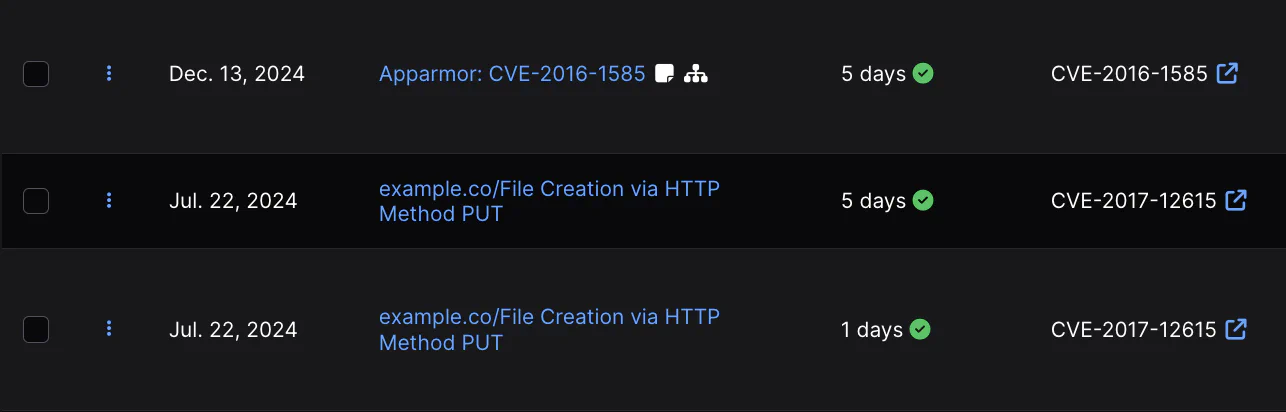
SLAs apply a countdown of days to a Finding based on the day that the Finding was created in DefectDojo. If a Finding is not Closed within the countdown, the Finding will be labeled as in breach of SLA.
Working with SLAs
You can use SLAs as a way to represent your organizations remediation policies. You can also use them as a way to prioritize the longest-active, most critical Findings in your DefectDojo instance.
- You can sort or filter Finding tables by SLA days.
- SLA violations can be configured to trigger Notifications to DefectDojo users assigned to the related Product.
- In DefectDojo Pro, SLA performance is also tracked on the Executive Insights and Remediation Metrics Dashboards.
- SLA compliance can also be used to create custom Dashboard Tiles in DefectDojo Pro.
Mitigated Within SLA status
If a Finding is successfully Mitigated by the SLA deadline, the Finding will record a ✅ green check mark in the Mitigated Within SLA column.

If a Finding was Mitigated, but not before the SLA was violated, the Finding will record a ❌ red X in the Mitigated Within SLA column.
Breaching SLAs
When an SLA for a given Finding is violated (the Finding is not Closed within the SLA timeline) the ✅ green check will switch to a ❌ red X. The SLA will continue to be tracked with a negative number, to represent how many days the SLA has been breached by.
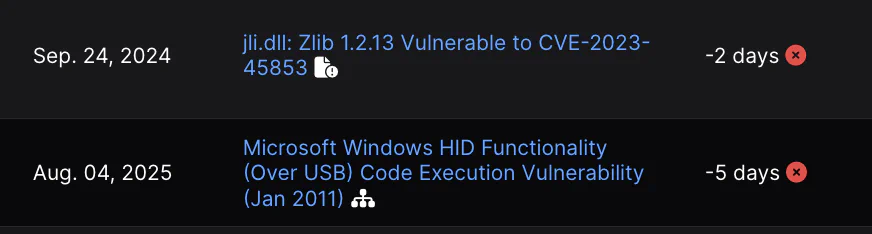
Managing SLA Configurations (Pro)
In DefectDojo Pro, one or more SLA Configurations are managed under the Configuration > Service Level Agreements part of the sidebar. You can create a New Service Level Agreement or work with existing SLA configurations from the All Service Level Agreements page.
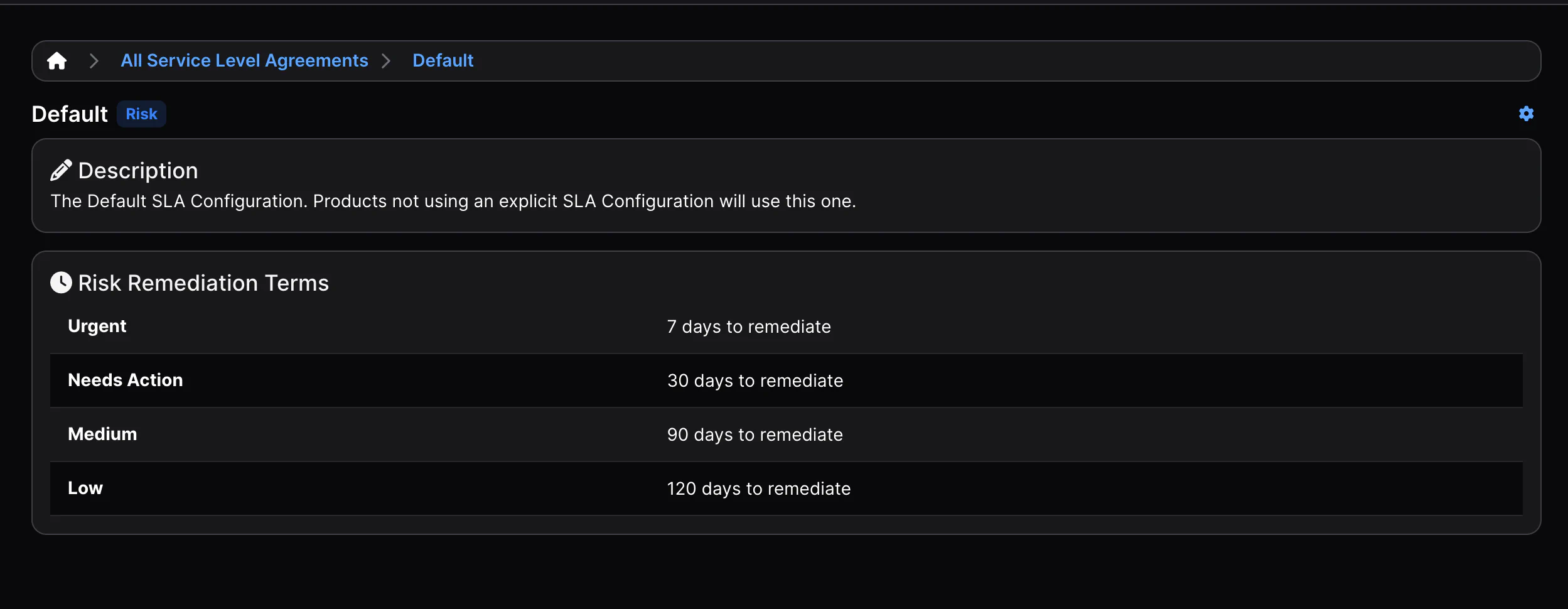
SLA Configurations can only be edited by Superusers or by a user with the corresponding Configuration Permission.
Configuring SLA
SLA configurations contain the days assigned to each Severity or Risk value of DefectDojo.
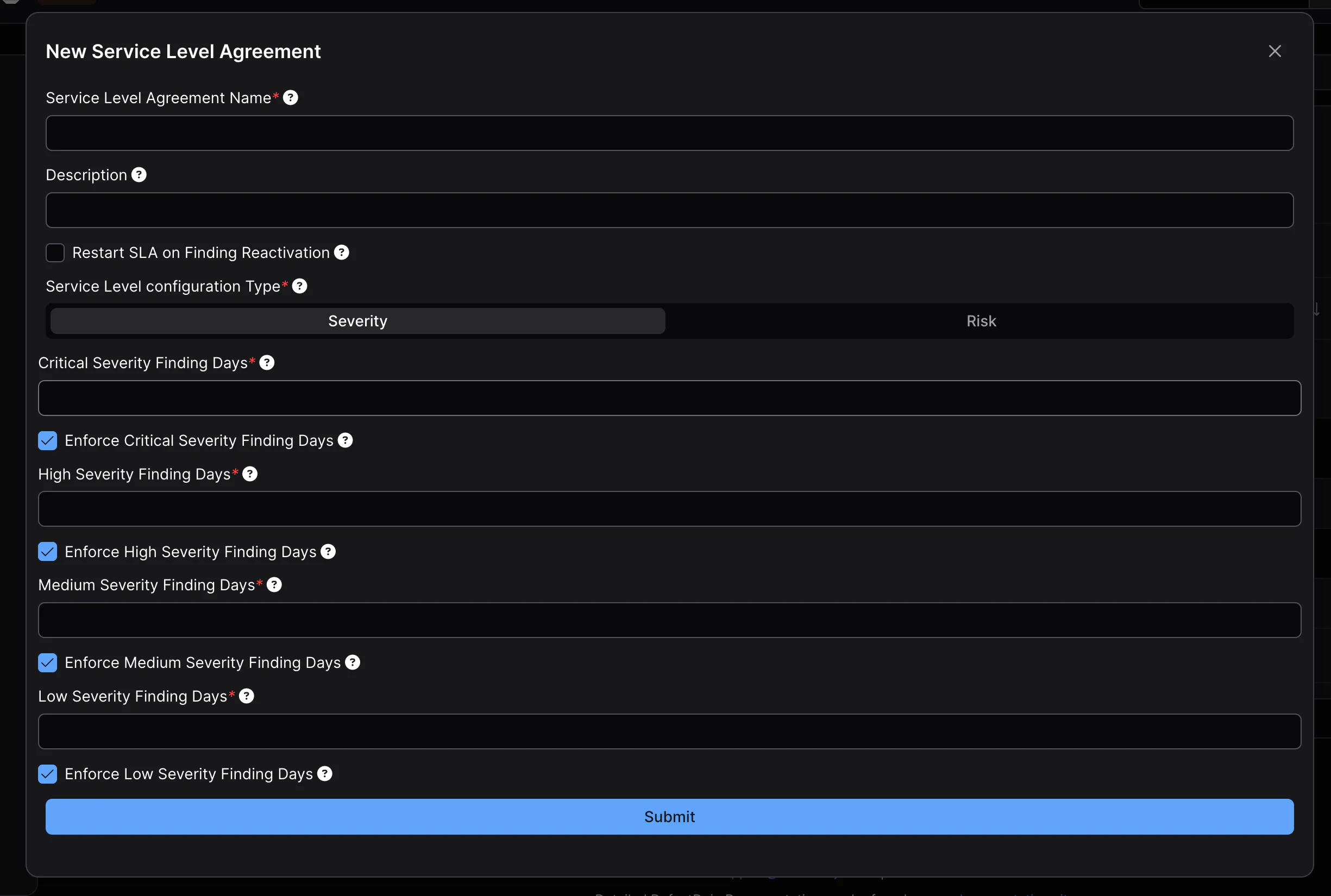
Each Service Level Agreement can have a unique name, along with an optional description.
Restart SLA on Finding Reactivation: if enabled, this option will start an SLA over when a Finding is Reopened. Otherwise, the SLA will be based on when the Finding was created.
When editing an SLA, you can choose whether that SLA will use Severity or Risk as a benchmark for assigning Days To Remediate. This is done by selecting the related option from the Service Level configuration Type section of the form.
From here, you can set the number of days allowed for each Severity or Risk level. You can also selectively enforce SLAs; by unchecking the Enforce ___ Finding Days you can ignore SLA calculation for those levels of Severity or Risk.
Apply an SLA Configuration to a Product (Pro)
Newly created Products in DefectDojo will always apply the Default SLA Configuration, which can be set to different values if you wish.
If you have SLA configurations, you can choose which of these is applied to your Product from the Edit Product form.
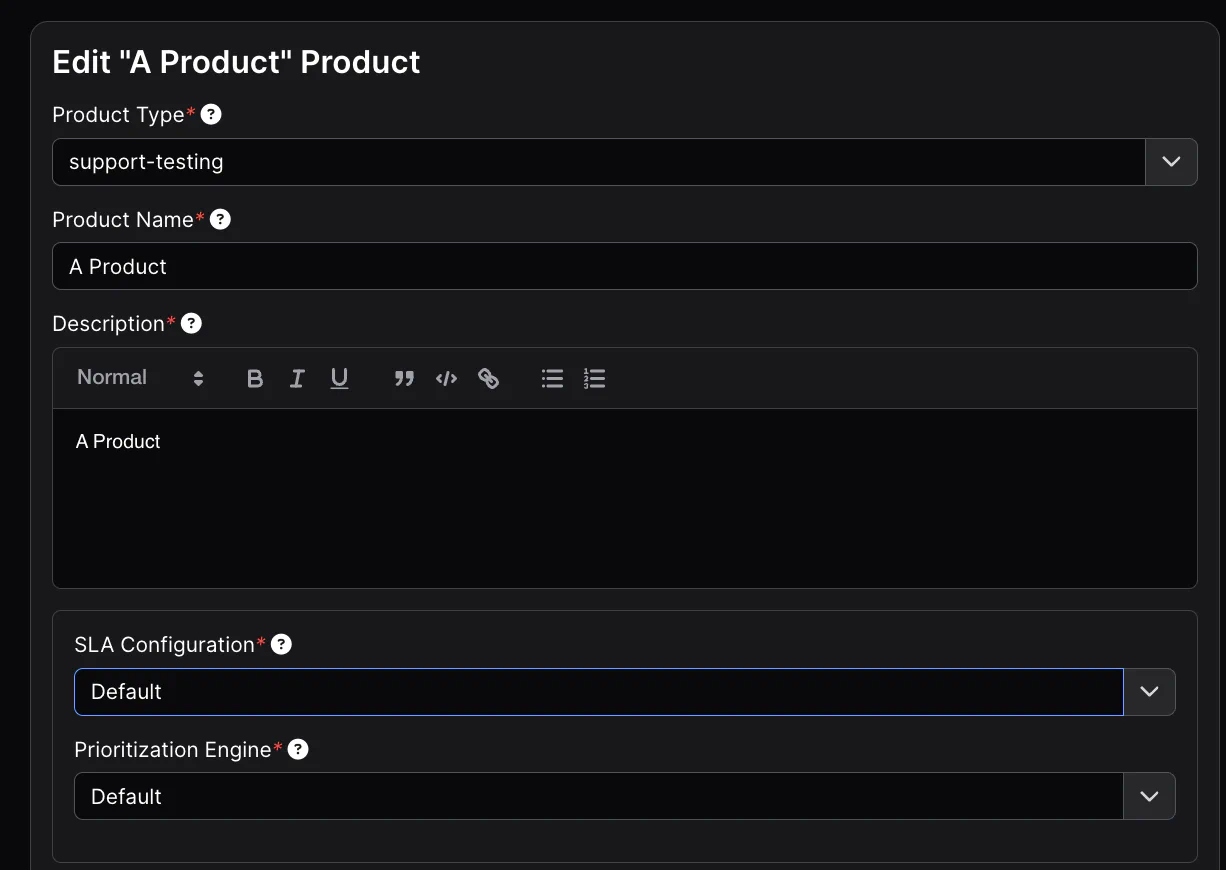
SLA Recalculation
Once a new SLA has been selected for a Product, all of the associated Findings’ SLAs will need to be recalculated by DefectDojo. While this process is running, a Product’s SLA cannot be changed.
Notes on SLAs
- SLAs can be optionally restarted once a Risk Accepted Finding reactivates. This is set when creating the Risk Acceptance by setting the Restart SLA Expired field.
- Reimporting a Finding does not restart the SLA - SLAs are always calculated from when a Finding was first detected unless Restart SLA on Finding Reactivation is enabled.
- Risk Acceptance expiry or reactivation of a Closed Finding are the only ways to reset or recalculate an SLA for a Finding once it is created (without changing the Product’s SLA configuration).
