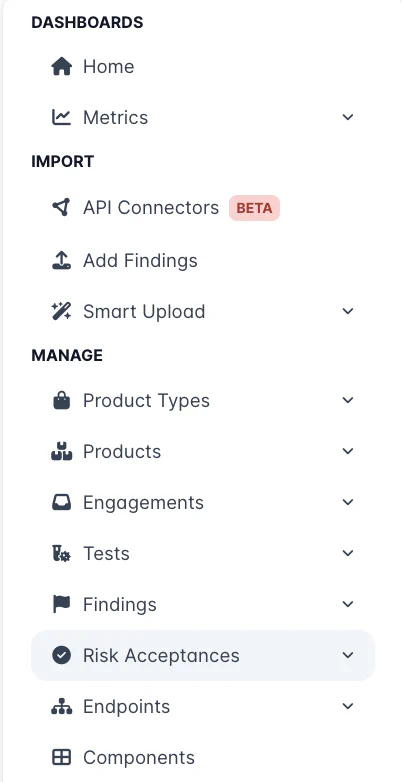Risk Acceptances
‘Risk Accepted’ is a special status that can be applied to a Finding in two ways:
- Risk Accepted can be freely applied as a Status if ‘Simple Risk Acceptance’ is enabled.
- You can also create Full Risk Acceptances, which are objects stored in DefectDojo to capture a risk acceptance decision made by your team.
A Full Risk Acceptance is a special object in DefectDojo, used when Active Findings are ‘backlogged’ by your team. Often, both security teams and developer teams will decide when a Risk Acceptance is appropriate. In DefectDojo, your team can create Risk Acceptances which capture the internal decision making process and can be used as a source of truth.
About Full Risk Acceptances
Each Full Risk Acceptance can store details about the following:
- The Security team’s recommendation to a Product owner or other stakeholder
- Description of the decision made by stakeholders
- The DefectDojo user involved in the decision making process
- One or more Findings governed by the Risk Acceptance
Findings can be added to a Risk Acceptance regardless of the Product, Test or Engagement they are in.
Any Findings associated with a Full Risk Acceptance will be set to Inactive, Risk Accepted.
Generally, any Risk Acceptances should follow your internal security policy and be re-examined at an appropriate time. As a result, Risk Acceptances also have expiration dates. Once a Risk Acceptance expires, any Findings will be set to Active again.
Adding a new Full Risk Acceptance
Risk Acceptances can be added to a Finding in two ways:
- Using the Bulk Edit menu, when looking at a list of Findings
- Using the Add Risk Acceptance button on an individual Finding
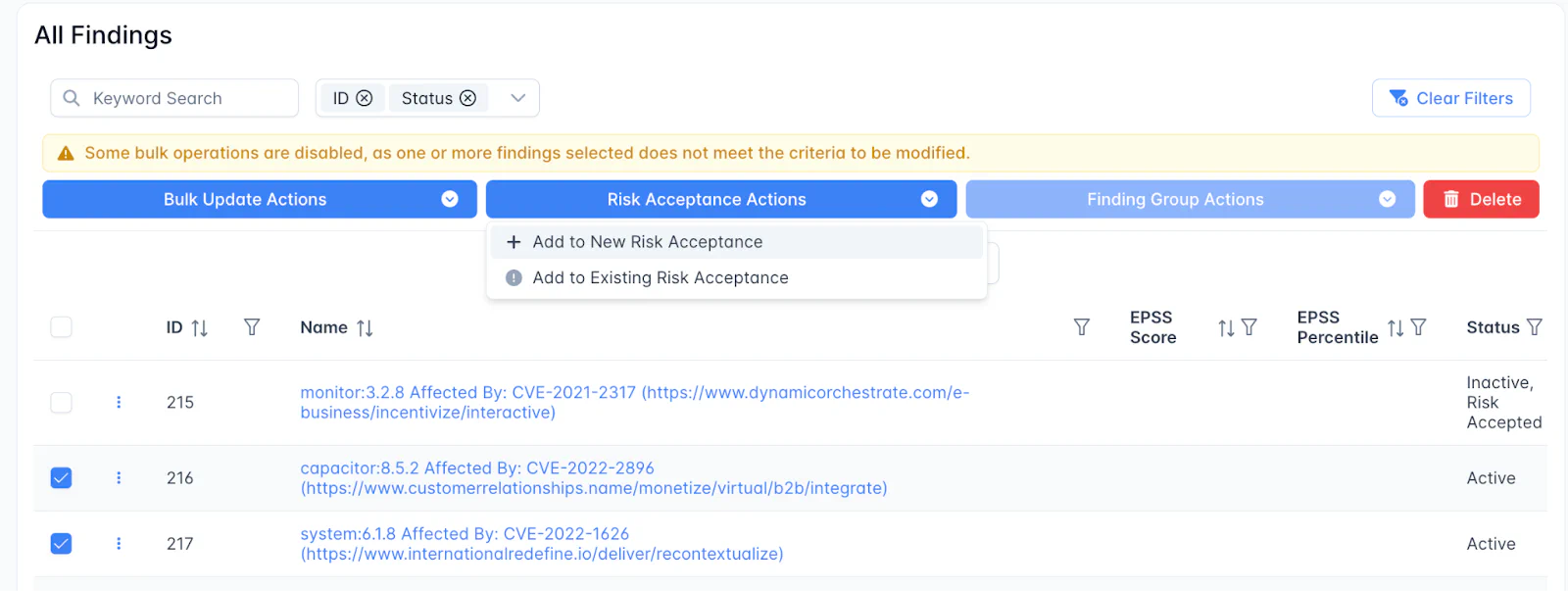
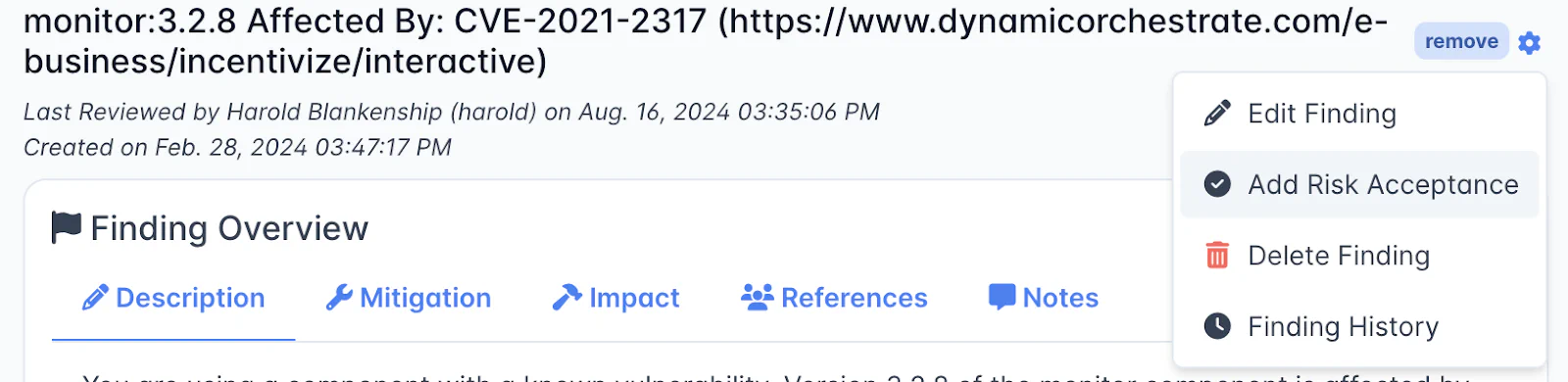 To create a New Risk Acceptance, complete the Add to New Risk Acceptance form on a Finding you wish to Risk Accept.
To create a New Risk Acceptance, complete the Add to New Risk Acceptance form on a Finding you wish to Risk Accept.
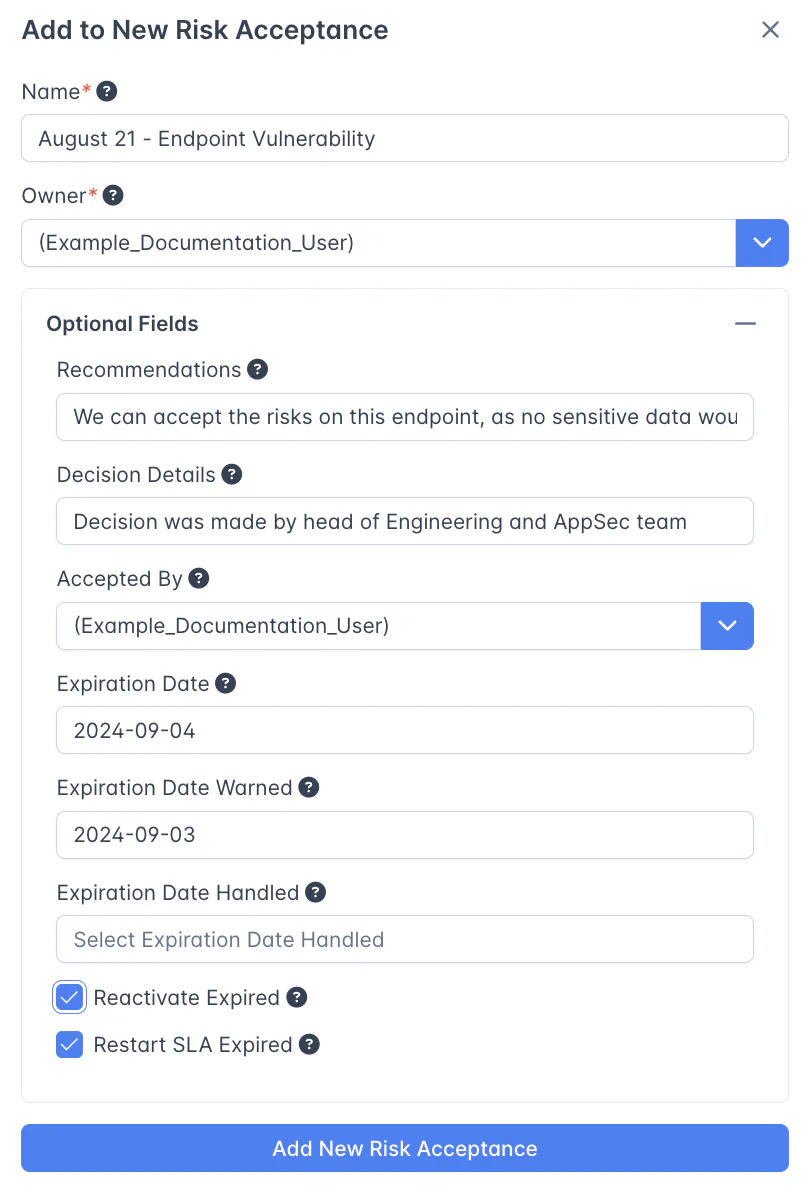 2. Select the Owner of the Risk Acceptance - this is generally meant to be the DefectDojo team member responsible for the decision to Risk Accept the Finding
3. Complete the Optional Fields with any relevant information. If you want to set an Expiration Date or a Warning for that Expiration Date, you can do so here as well. If you don’t specify a date, the Default Risk Acceptance / Default Risk Acceptance Expiration days will be used from the System Settings page.
4. Select whether you want to Reactivate or Restart SLAs on any associated Findings once the Risk Acceptance expires.
2. Select the Owner of the Risk Acceptance - this is generally meant to be the DefectDojo team member responsible for the decision to Risk Accept the Finding
3. Complete the Optional Fields with any relevant information. If you want to set an Expiration Date or a Warning for that Expiration Date, you can do so here as well. If you don’t specify a date, the Default Risk Acceptance / Default Risk Acceptance Expiration days will be used from the System Settings page.
4. Select whether you want to Reactivate or Restart SLAs on any associated Findings once the Risk Acceptance expires.
Simple Risk Acceptances
If you don’t want to create a Full Risk Acceptance object and would prefer to simply apply a status of ‘Risk Accepted’ to a Finding, you can do so through the Bulk Edit menu. This method is called Simple Risk Acceptance.
Before you can apply a Simple Risk Acceptance to a Finding, Simple Risk Acceptance will need to be enabled at the Product level. This setting can be found on the Edit Product Form.
Applying a Simple Risk Acceptance
With one or more Findings selected, open Bulk Update Actions. Navigate to Simple Risk Acceptance Status and select either Accept Risk or Unaccept Risk. Once you have submitted the Bulk Update, ‘Risk Accepted’ will be applied to any Findings selected without the need to create a Risk Acceptance object (with an expiration date or additional metadata).
Locating Risk Accepted Findings
The sidebar in DefectDojo allows you to quickly find any Risk Accepted Findings by opening Manage > Risk Acceptances. From here you can view the Risk Acceptance objects themselves, or view a list of Risk Accepted Findings.