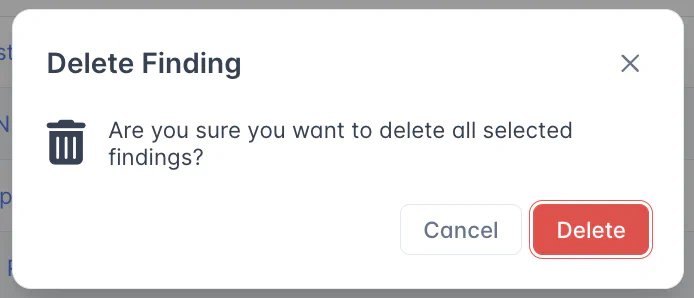Bulk Editing Findings
Findings can be edited in bulk from a Finding List, which can be found either on the Findings page itself, or from within a Test.
Selecting Findings for Bulk Edit
When looking at a table with multiple Findings, such as the ‘Findings From [tool]’ table on a Test Page or the All Findings list, you can use the checkboxes next to Findings to mark them for Bulk Edit.
Selecting one or more Findings in this way will open the (hidden) Bulk Edit menu, which contains the following four options:
- Bulk Update Actions: apply metadata changes to the selected Findings.
- Risk Acceptance Actions: create a Full Risk Acceptance to govern the selected Findings, or add the Findings to an existing Full Risk Acceptance
- Finding Group Actions: create a Finding Group made up of the selected Findings. Note that Finding Groups can only be created within an individual Test.
- Delete: delete the selected Findings. You will need to confirm this action in a new window.
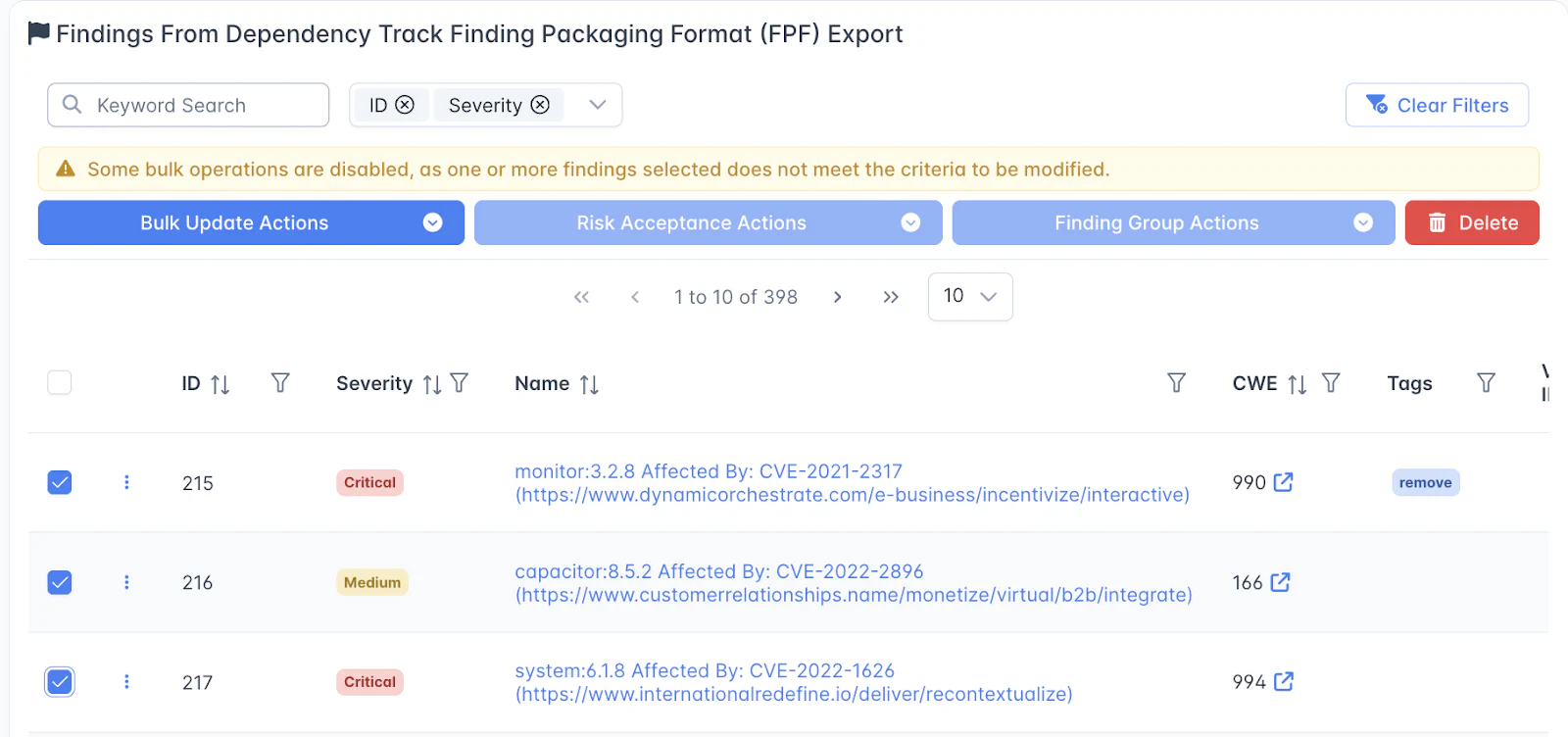
Bulk Update Actions
Through the Bulk Update Actions menu, you can apply the following changes to any Findings you have selected:
- Update the Severity
- Apply a new Finding Status
- Change the Discovery or Planned Remediation Date of the Findings
- Add a Simple Risk Acceptance, if the option is enabled at the Product level
- Apply Tags or Notes to all of the selected Findings.
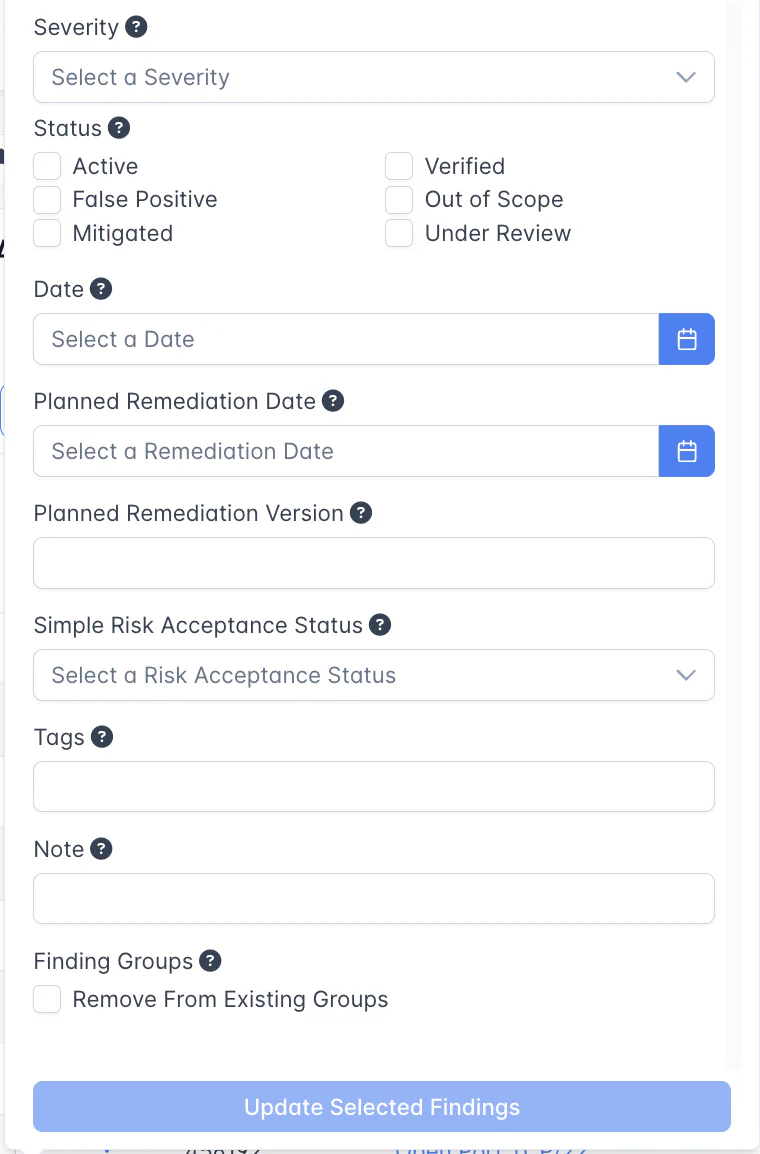
Risk Acceptance Actions
This page allows you to add a Full Risk Acceptance to the selected Findings. You can either create a new Full Risk Acceptance or add the Findings to one that already exists.
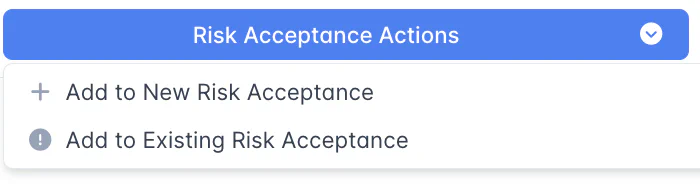
Finding Group Actions
This page allows you to create a new Finding Group from the Selected Findings, or add them to an existing Finding Group.
However, Finding Groups can only be created within an individual Test - Findings from different Tests, Engagements or Products cannot be added to the same Finding Group.
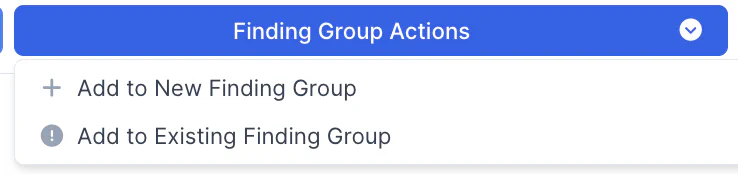
Bulk Delete Findings
You can also Delete selected Findings by clicking on the red Delete button. A popup window will appear asking you to confirm this decision.