Authentication via OAuth2/SAML2
Auth0
In the same way as with other identity providers, it’s now possible to leverage Auth0 to authenticate users on DefectDojo.
Inside your Auth0 dashboard create a new application (Applications / Create Application / Single Page Web Application).
On the new application set the following fields:
- Name: “Defectdojo”
- Allowed Callback URLs: https://the_hostname_you_have_dojo_deployed:your_server_port/complete/auth0/
Copy the following info from the application:
- Domain
- Client ID
- Client Secret
Now, edit the settings (see Configuration) with the following information:
DD_SOCIAL_AUTH_AUTH0_OAUTH2_ENABLED=True DD_SOCIAL_AUTH_AUTH0_KEY=(str, '**YOUR_CLIENT_ID_FROM_STEP_ABOVE**'), DD_SOCIAL_AUTH_AUTH0_SECRET=(str,'**YOUR_CLIENT_SECRET_FROM_STEP_ABOVE**'), DD_SOCIAL_AUTH_AUTH0_DOMAIN=(str, '**YOUR_AUTH0_DOMAIN_FROM_STEP_ABOVE**'),Restart DefectDojo, and you should now see a Login with Auth0 button on the login page.
New to DefectDojo, a Google account can now be used for Authentication, Authorization, and a DefectDojo user. Upon login with a Google account, a new user will be created if one does not already exist. The criteria for determining whether a user exists is based on the users username. In the event a new user is created, the username is that of the Google address without the domain. Once created, the user creation process will not happen again as the user is recalled by its username, and logged in. In order to make the magic happen, a Google authentication server needs to be created. Closely follow the steps below to guarantee success.
Navigate to the following address and either create a new account, or login with an existing one: Google Developers Console
Once logged in, find the key shaped button labeled Credentials on the left side of the screen. Click Create Credentials, and choose OAuth Client ID:
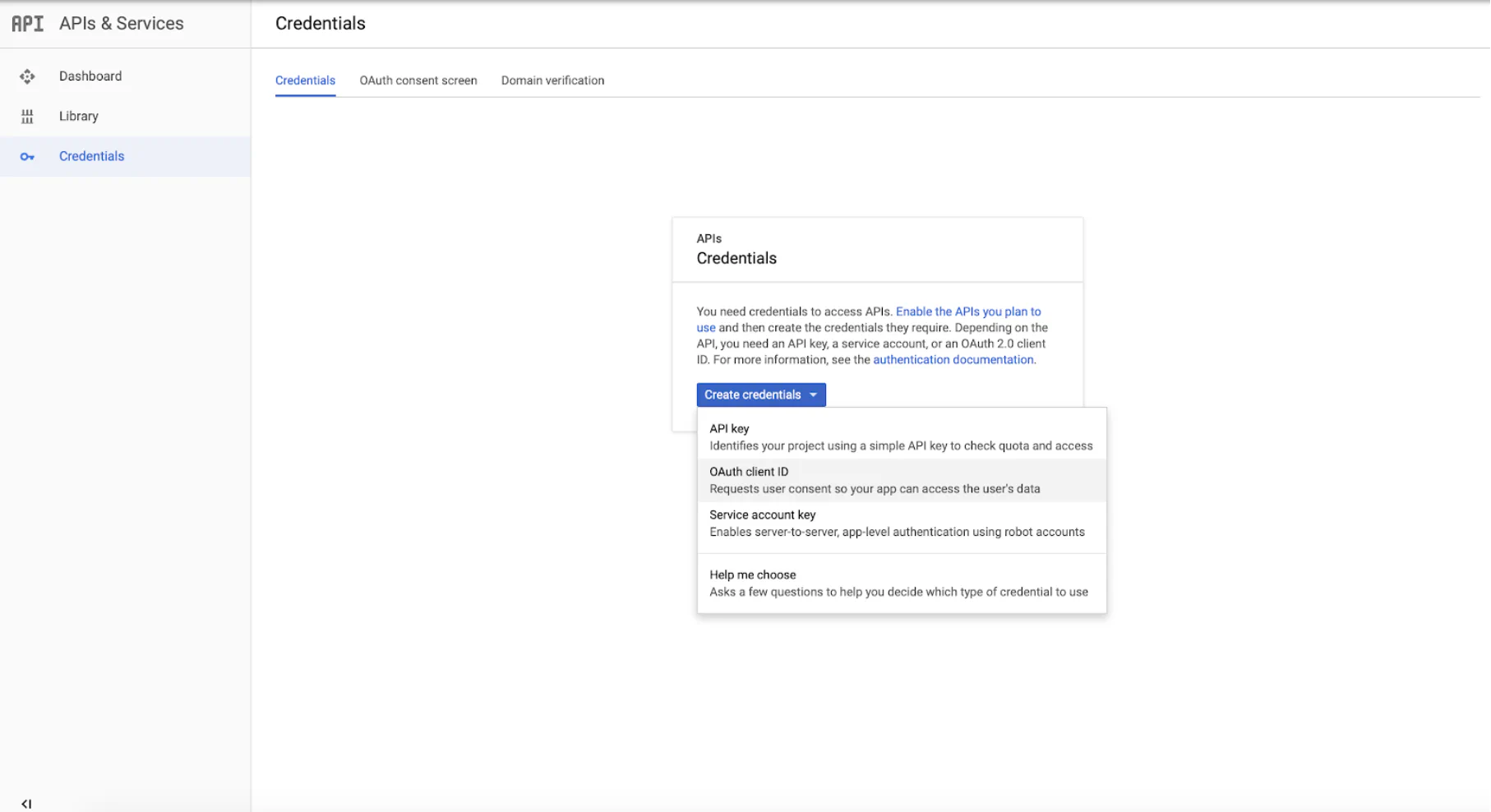
Select Web Applications, and provide a descriptive name for the client.
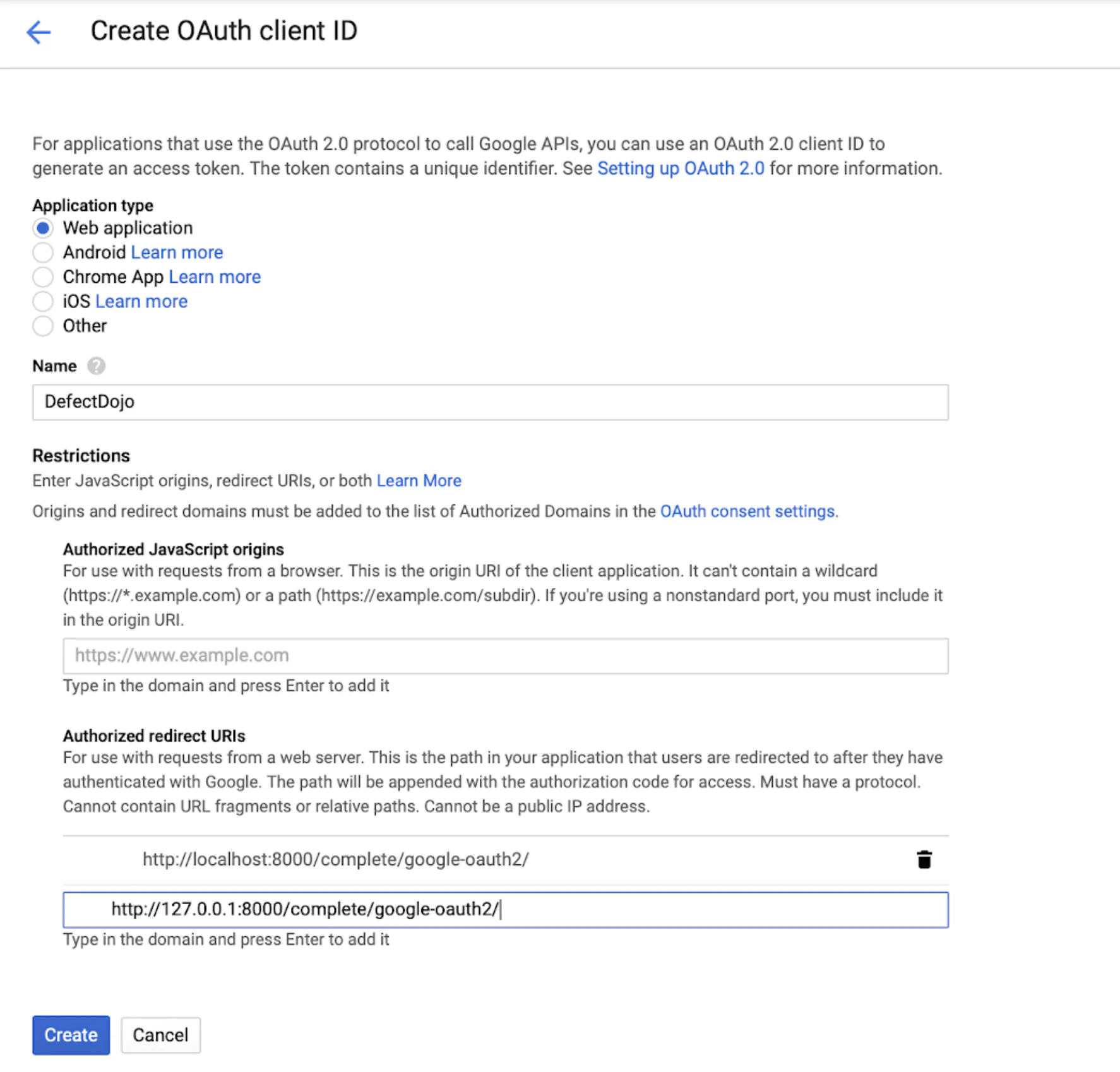
Add the pictured URLs in the Authorized Redirect URLs section. This part is very important. If there are any mistakes here, the authentication client will not authorize the request, and deny access.
Once all URLs are added, finish by clicking Create
Now with the authentication client created, the Client ID and Client Secret Key need to be copied over to the settings. Click the newly created client and copy the values:
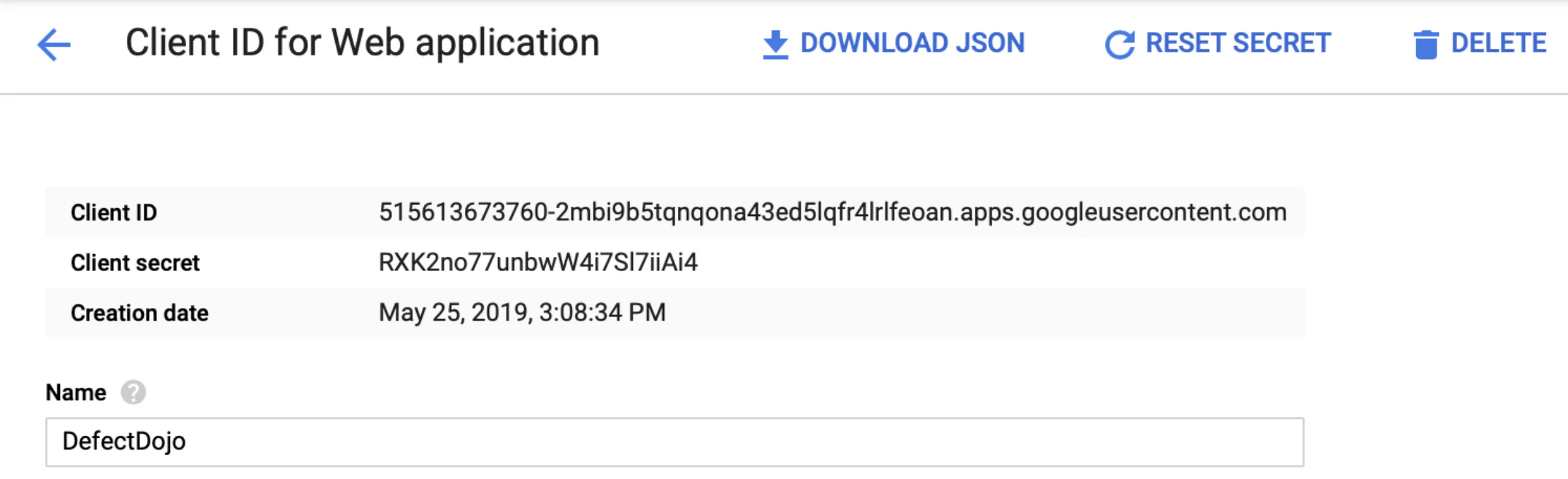
Edit the settings (see Configuration with the following information:
DD_SOCIAL_AUTH_GOOGLE_OAUTH2_ENABLED=True, DD_SOCIAL_AUTH_GOOGLE_OAUTH2_KEY=(str, '**YOUR_CLIENT_ID_FROM_STEP_ABOVE**'), DD_SOCIAL_AUTH_GOOGLE_OAUTH2_SECRET=(str, '**YOUR_CLIENT_SECRET_FROM_STEP_ABOVE**'),To authorize users you will need to set the following:
DD_SOCIAL_AUTH_GOOGLE_OAUTH2_WHITELISTED_DOMAINS = ['example.com', 'example.org']As an environment variable:
DD_SOCIAL_AUTH_GOOGLE_OAUTH2_WHITELISTED_DOMAINS = example.com,example.orgor
DD_SOCIAL_AUTH_GOOGLE_OAUTH2_WHITELISTED_EMAILS = ['<email@example.com>']As an environment variable:
DD_SOCIAL_AUTH_GOOGLE_OAUTH2_WHITELISTED_EMAILS = email@example.com,email2@example.com
OKTA
In a similar fashion to that of Google, using OKTA as a OAuth2 provider carries the same attributes and a similar procedure. Follow along below.
Navigate to the following address and either create a new account, or login with an existing one: OKTA Account Creation
Once logged in, enter the Applications and click Add Application:
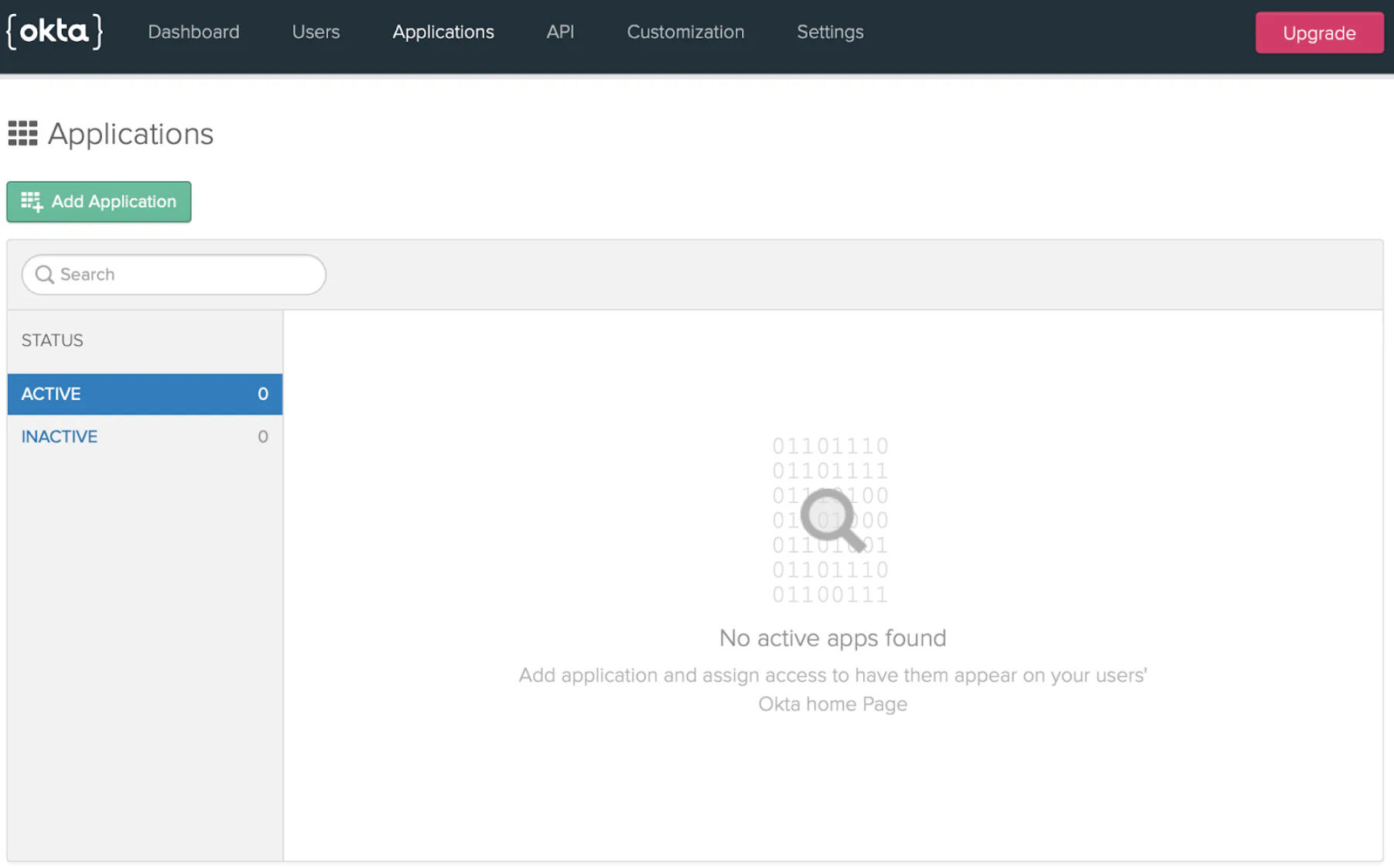
Select Web Applications.
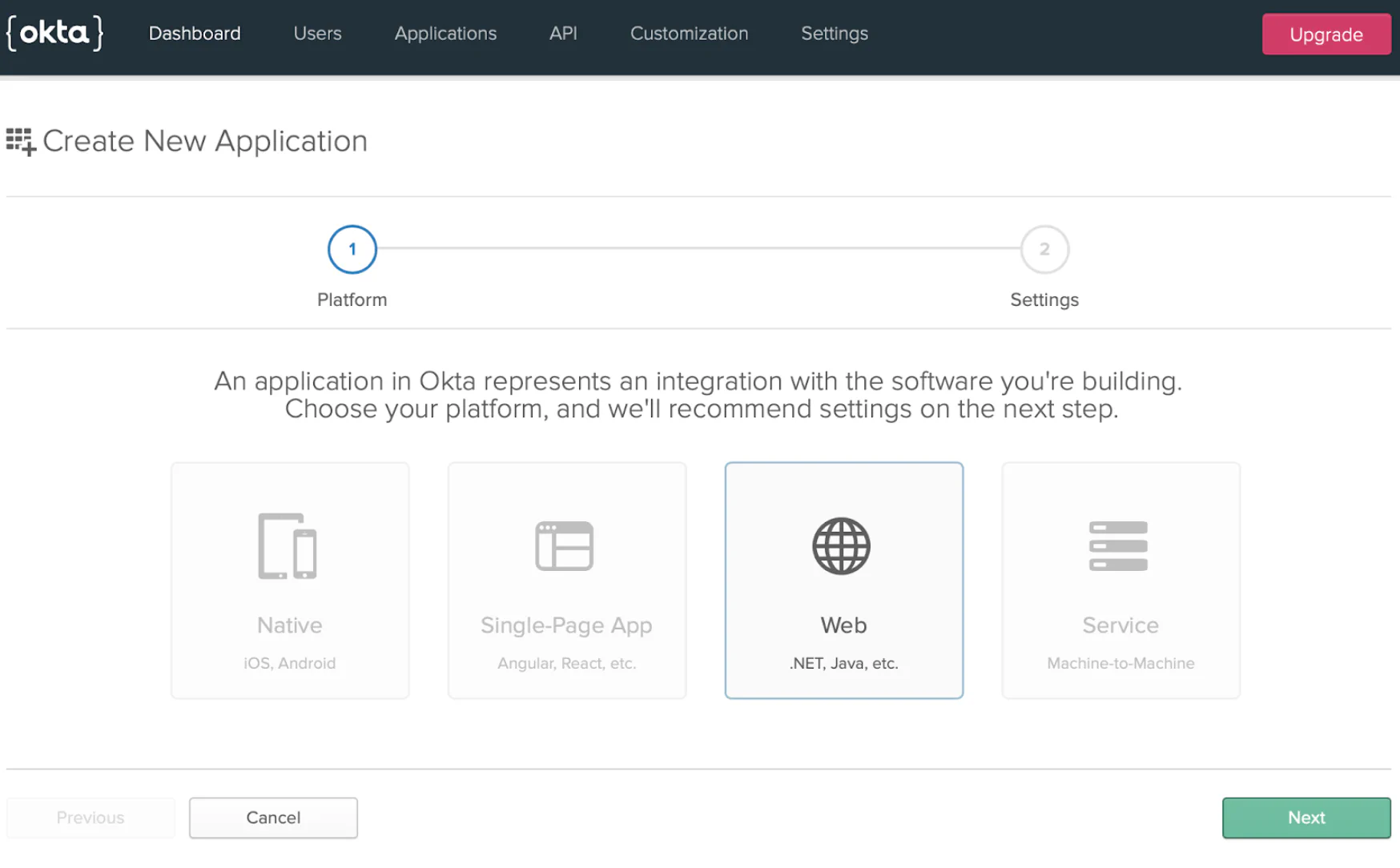
Add the pictured URLs in the Login Redirect URLs section. This part is very important. If there are any mistakes here, the authentication client will not authorize the request, and deny access. Check the Implicit box as well.
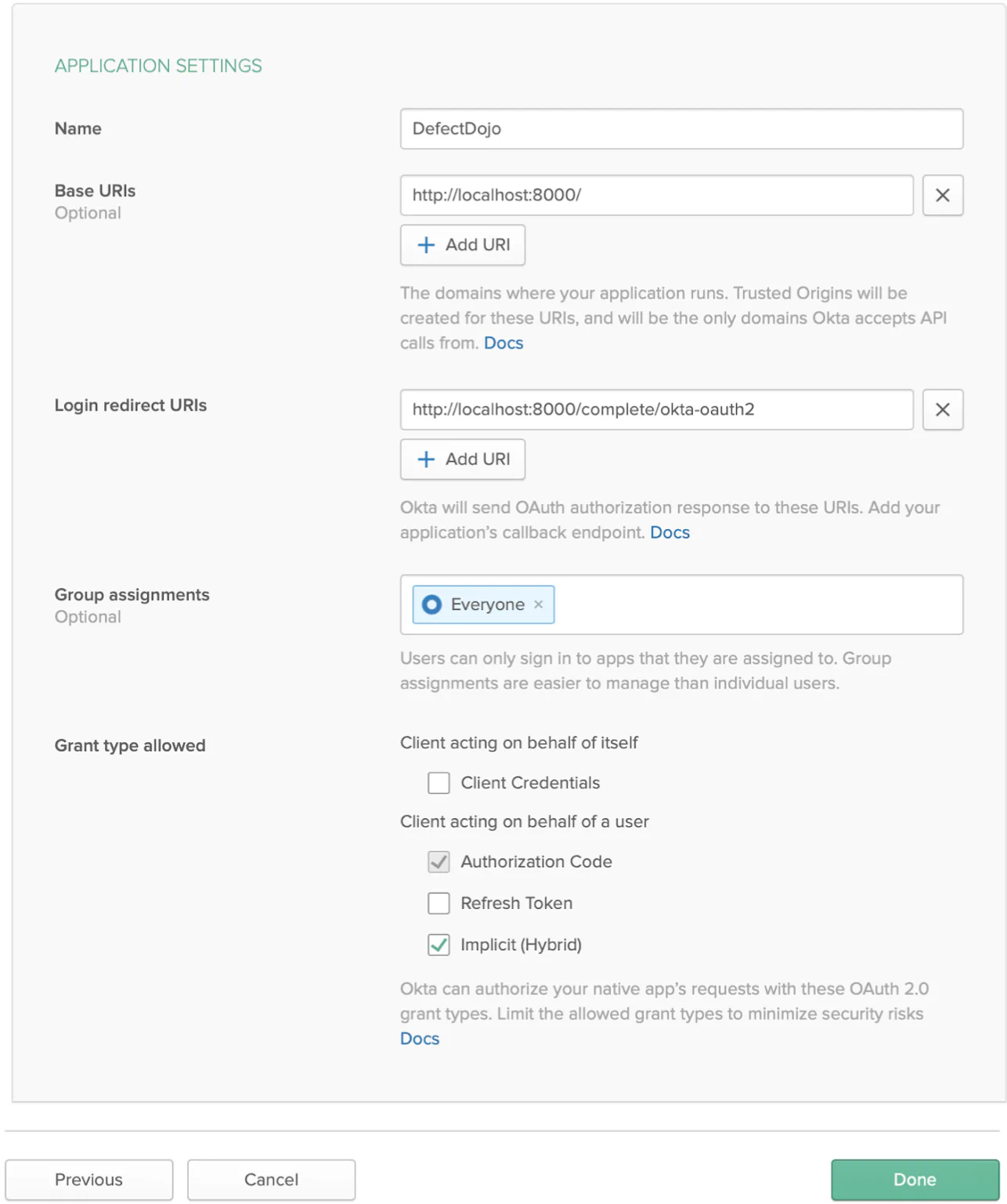
Once all URLs are added, finish by clicking Done.
Return to the Dashboard to find the Org-URL. Note this value as it will be important in the settings file.

Now, with the authentication client created, the Client ID and Client Secret Key need to be copied over to the settings. Click the newly created client and copy the values:
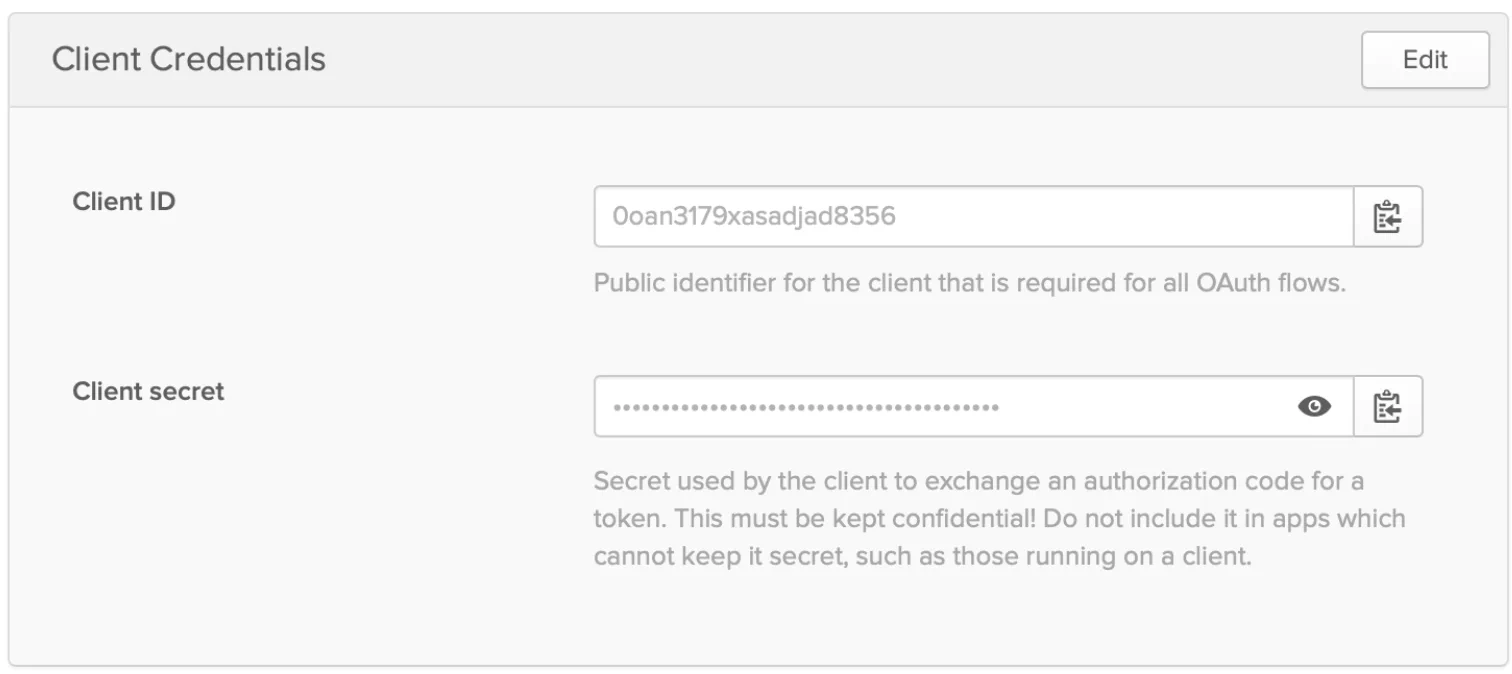
Edit the settings (see Configuration) with the following information:
DD_SOCIAL_AUTH_OKTA_OAUTH2_ENABLED=True, DD_SOCIAL_AUTH_OKTA_OAUTH2_KEY=(str, '**YOUR_CLIENT_ID_FROM_STEP_ABOVE**'), DD_SOCIAL_AUTH_OKTA_OAUTH2_SECRET=(str, '**YOUR_CLIENT_SECRET_FROM_STEP_ABOVE**'), DD_SOCIAL_AUTH_OKTA_OAUTH2_API_URL=(str, 'https://{your-org-url}/oauth2'),
If during the login process you get the following error: The
‘redirect_uri’ parameter must be an absolute URI that is whitelisted
in the client app settings. and the redirect_uri HTTP
GET parameter starts with http:// instead of
https:// you need to add
SOCIAL_AUTH_REDIRECT_IS_HTTPS = True in the settings.
Azure Active Directory
Azure AD Configuration
You can now use your corporate Azure Active Directory to authenticate users to Defect Dojo. Users will be using your corporate Azure AD account (A.K.A. Office 365 identity) to authenticate via OAuth, and all the conditional access rules and benefits from Azure Active Directory will also apply to the Defect Dojo Authentication. Once the user signs in, it will try to match the UPN of the user to an existing e-mail from a user in Defect Dojo, and if no match is found, a new user will be created in Defect Dojo, associated with the unique id/value of the user provided by your Azure AD tenant. Then, you can assign roles to this user, such as ‘superuser’.
Navigate to the following address and follow instructions to create a new app registration
Once you register an app, take note of the following information:
- Application (client) ID
- Directory (tenant) ID
- Under Certificates & Secrets, create a new Client Secret
Under Authentication > Redirect URIs, add a WEB type of uri where the redirect points to
- http://localhost:8080/complete/azuread-tenant-oauth2/
- OR
- https://the_hostname_you_have_dojo_deployed:your_server_port/complete/azuread-tenant-oauth2/
Edit the settings (see Configuration) with the following information:
DD_SOCIAL_AUTH_AZUREAD_TENANT_OAUTH2_KEY=(str, 'YOUR_APPLICATION_ID_FROM_STEP_ABOVE'), DD_SOCIAL_AUTH_AZUREAD_TENANT_OAUTH2_SECRET=(str, 'YOUR_CLIENT_SECRET_FROM_STEP_ABOVE'), DD_SOCIAL_AUTH_AZUREAD_TENANT_OAUTH2_TENANT_ID=(str, 'YOUR_DIRECTORY_ID_FROM_STEP_ABOVE'), DD_SOCIAL_AUTH_AZUREAD_TENANT_OAUTH2_ENABLED = TrueRestart your Dojo, and you should now see a Login with Azure AD button on the login page which should magically work
Automatic Import of User-Groups
To import groups from Azure AD users, the following environment variable needs to be set:
DD_SOCIAL_AUTH_AZUREAD_TENANT_OAUTH2_GET_GROUPS=True
This will ensure the user is added to all the groups found in the Azure AD Token. Any missing groups will be created in DefectDojo (unless filtered). This group synchronization allows for product access via groups to limit the products a user can interact with.
The Azure AD token returned by Azure will also need to be configured to include group IDs. Without this step, the
token will not contain any notion of a group, and the mapping process will report that the current user is not a member of any
groups. To update the format of the token, add a group claim that applies to whatever group type you are using.
If unsure of what type that is, select All Groups. Do not activate Emit groups as role claims within the Azure AD
“Token configuration” page.
Application API permissions need to be updated with the Group.Read.All permission so that groups can be read on behalf
of the user that has successfully signed in.
To limit the amount of groups imported from Azure AD, a regular expression can be used as the following:
DD_SOCIAL_AUTH_AZUREAD_TENANT_OAUTH2_GROUPS_FILTER='^team-.*' # or 'teamA|teamB|groupC'
Automatic Cleanup of User-Groups
To prevent authorization creep, old Azure AD groups a user is not having anymore can be deleted with the following environment parameter:
DD_SOCIAL_AUTH_AZUREAD_TENANT_OAUTH2_CLEANUP_GROUPS=True
When a user is removed from a given group in Azure AD, they will also be removed from the corresponding group in DefectDojo. If there is a group in DefectDojo, that no longer has any members, it will be left as is for record purposes.
Gitlab
In a similar fashion to that of Google and OKTA, using Gitlab as a OAuth2 provider carries the same attributes and a similar procedure. Follow along below.
Navigate to your Gitlab settings page and got to the Applications section
- https://gitlab.com/profile/applications
- OR
- https://the_hostname_you_have_gitlab_deployed:your_gitlab_port/profile/applications
Choose a name for your application
For the Redirect URI, enter the DefectDojo URL with the following format
- https://the_hostname_you_have_dojo_deployed:your_server_port/complete/gitlab/
Edit the settings (see Configuration) with the following information:
DD_SOCIAL_AUTH_GITLAB_KEY=(str, 'YOUR_APPLICATION_ID_FROM_STEP_ABOVE'), DD_SOCIAL_AUTH_GITLAB_SECRET=(str, 'YOUR_SECRET_FROM_STEP_ABOVE'), DD_SOCIAL_AUTH_GITLAB_API_URL=(str, 'https://gitlab.com'), DD_SOCIAL_AUTH_GITLAB_OAUTH2_ENABLED = TrueAdditionally, if you want to import your Gitlab projects as DefectDojo products, add the following line to your settings:
DD_SOCIAL_AUTH_GITLAB_PROJECT_AUTO_IMPORT = TrueImportant: if you enable this setting on already working instance with gitlab integrations, it will require new grant “read_repository” by user
Restart DefectDojo, and you should now see a Login with Gitlab button on the login page.
Keycloak
There is also an option to use Keycloak as OAuth2 provider in order to authenticate users to Defect Dojo, also by using the social-auth plugin.
Here are suggestion on how to configure Keycloak and DefectDojo:
Configure Keycloak
(assuming you already have an existing realm, otherwise create one)
- Navigate to your keycloak realm and add a new client of type openid-connect. Choose a name for the client id and use this value below for DD_SOCIAL_AUTH_KEYCLOAK_KEY).
- In the client settings:
- Set
access typetoconfidential - Under
valid Redirect URIs, add the URI to your defect dojo installation, e.g. ‘https://<YOUR_DD_HOST>/*’ - Under
web origins, add the same (or ‘+’) - Under
Fine grained openID connect configuration->user info signed response algorithm: set toRS256 - Under
Fine grained openID connect configuration->request object signature algorithm: set toRS256 - -> save these settings in keycloak (hit save button)
- Set
- Under
Scope->Full Scope Allowedset tooff - Under
mappers-> add a custom mapper here:- Name:
aud - Mapper type:
audience - Included audience: select your client/client-id here
- Add ID to token:
off - Add access to token:
on
- Name:
- Under
credentials: copy the secret (and use as DD_SOCIAL_AUTH_KEYCLOAK_SECRET below) - In your realm settings -> keys: copy the “Public key” (signing key) (use for DD_SOCIAL_AUTH_KEYCLOAK_PUBLIC_KEY below)
- In your realm settings -> general -> endpoints: look into openId endpoint configuration and look up your authorization and token endpoint (use them below)
Configure OIDC
Provides the option to authenticate users using a generic OIDC provider.
The minimum configuration requires:
DD_SOCIAL_AUTH_OIDC_AUTH_ENABLED=True,
DD_SOCIAL_AUTH_OIDC_OIDC_ENDPOINT=(str, 'https://example.com'),
DD_SOCIAL_AUTH_OIDC_KEY=(str, 'YOUR_CLIENT_ID'),
DD_SOCIAL_AUTH_OIDC_SECRET=(str, 'YOUR_CLIENT_SECRET')
The rest of the OIDC configuration will be auto-detected by fetching data from:
- <DD_SOCIAL_AUTH_OIDC_OIDC_ENDPOINT>/.well-known/open-id-configuration/
You can also optionally set the following:
DD_SOCIAL_AUTH_OIDC_ID_KEY=(str, ''), #the key associated with the OIDC user IDs
DD_SOCIAL_AUTH_OIDC_USERNAME_KEY=(str, ''), #the key associated with the OIDC usernames
DD_SOCIAL_AUTH_OIDC_WHITELISTED_DOMAINS=(list, ['']), #list of domains allowed for login
DD_SOCIAL_AUTH_OIDC_JWT_ALGORITHMS=(list, ["RS256","HS256"]),
DD_SOCIAL_AUTH_OIDC_ID_TOKEN_ISSUER=(str, ''),
DD_SOCIAL_AUTH_OIDC_ACCESS_TOKEN_URL=(str, ''),
DD_SOCIAL_AUTH_OIDC_AUTHORIZATION_URL=(str, ''),
DD_SOCIAL_AUTH_OIDC_USERINFO_URL=(str, ''),
DD_SOCIAL_AUTH_OIDC_JWKS_URI=(str, ''),
Configure Defect Dojo
Edit the settings (see Configuration) with the following information:
DD_SESSION_COOKIE_SECURE=True,
DD_CSRF_COOKIE_SECURE=True,
DD_SECURE_SSL_REDIRECT=True,
DD_SOCIAL_AUTH_KEYCLOAK_OAUTH2_ENABLED=True,
DD_SOCIAL_AUTH_KEYCLOAK_PUBLIC_KEY=(str, '<your realm public key>'),
DD_SOCIAL_AUTH_KEYCLOAK_KEY=(str, '<your client id>'),
DD_SOCIAL_AUTH_KEYCLOAK_SECRET=(str, '<your keycloak client credentials secret>'),
DD_SOCIAL_AUTH_KEYCLOAK_AUTHORIZATION_URL=(str, '<your authorization endpoint>'),
DD_SOCIAL_AUTH_KEYCLOAK_ACCESS_TOKEN_URL=(str, '<your token endpoint>')or, alternatively, for helm configuration, add this to the extraConfig section:
DD_SESSION_COOKIE_SECURE: 'True'
DD_CSRF_COOKIE_SECURE: 'True'
DD_SECURE_SSL_REDIRECT: 'True'
DD_SOCIAL_AUTH_KEYCLOAK_OAUTH2_ENABLED: 'True'
DD_SOCIAL_AUTH_KEYCLOAK_PUBLIC_KEY: '<your realm public key>'
DD_SOCIAL_AUTH_KEYCLOAK_KEY: '<your client id>'
DD_SOCIAL_AUTH_KEYCLOAK_SECRET: '<your keycloak client credentials secret>'
DD_SOCIAL_AUTH_KEYCLOAK_AUTHORIZATION_URL: '<your authorization endpoint>'
DD_SOCIAL_AUTH_KEYCLOAK_ACCESS_TOKEN_URL: '<your token endpoint>'Optionally, you can set DD_SOCIAL_AUTH_KEYCLOAK_LOGIN_BUTTON_TEXT in order to customize the login button’s text caption.
GitHub Enterprise
- Navigate to your GitHub Enterprise Server and follow instructions to create a new OAuth App https://docs.github.com/en/enterprise-server/developers/apps/building-oauth-apps/creating-an-oauth-app
- Choose a name for your application
- For the Redirect URI, enter the DefectDojo URL with the following
format
- https://the_hostname_you_have_dojo_deployed:your_server_port/complete/github-enterprise/
- Edit the settings (see Configuration) with the following
information:
DD_SOCIAL_AUTH_GITHUB_ENTERPRISE_KEY=(str, 'GitHub Enterprise OAuth App Client ID'), DD_SOCIAL_AUTH_GITHUB_ENTERPRISE_SECRET=(str, 'GitHub Enterprise OAuth App Client Secret'), DD_SOCIAL_AUTH_GITHUB_ENTERPRISE_URL=(str, 'https://github.<your_company>.com/'), DD_SOCIAL_AUTH_GITHUB_ENTERPRISE_API_URL=(str, 'https://github.<your_company>.com/api/v3/'), DD_SOCIAL_AUTH_GITHUB_ENTERPRISE_OAUTH2_ENABLED = True, - Restart DefectDojo, and you should now see a Login with GitHub Enterprise button on the login page.
SAML 2.0
In a similar direction to OAuth, this SAML addition provides a more secure perogative to SSO. For definitions of terms used and more information, see the plugin plugin homepage.
Navigate to your SAML IdP and find your metadata
Edit the settings (see Configuration) with the following information:
DD_SAML2_ENABLED=(bool, **True**), # SAML Login Button Text DD_SAML2_LOGIN_BUTTON_TEXT=(str, 'Login with SAML'), # If the metadata can be accessed from a url, try the DD_SAML2_METADATA_AUTO_CONF_URL=(str, '<https://your_IdP.com/metadata.xml>'), # Otherwise, downlaod a copy of the metadata into an xml file, and # list the path in DD_SAML2_METADATA_LOCAL_FILE_PATH DD_SAML2_METADATA_LOCAL_FILE_PATH=(str, '/path/to/your/metadata.xml'), # Fill in DD_SAML2_ATTRIBUTES_MAP to corresponding SAML2 userprofile attributes provided by your IdP DD_SAML2_ATTRIBUTES_MAP=(dict, { # format: SAML attrib:django_user_model 'Email': 'email', 'UserName': 'username', 'Firstname': 'first_name', 'Lastname': 'last_name' }), # May configure the optional fields
NOTE: DD_SAML2_ATTRIBUTES_MAP in k8s can be referenced as extraConfig (e.g. DD_SAML2_ATTRIBUTES_MAP: 'Email'='email', 'Username'='username'...)
NOTE: DD_SITE_URL might also need to be set depending on the choices you make with the metadata.xml provider. (File versus URL).
Checkout the SAML section in dojo/
dojo/settings/settings.dist.pyand verfiy if it fits your requirement. If you need help, take a look at the plugin documentation.Restart DefectDojo, and you should now see a Login with SAML button (default setting of DD_SAML2_LOGIN_BUTTON_TEXT) on the login page.
NOTE: In the case when IDP is configured to use self signed (private) certificate, than CA needs to be specified by define environments variable REQUESTS_CA_BUNDLE that points to the path of private CA certificate.
Advanced Configuration
The https://github.com/IdentityPython/djangosaml2 plugin has a lot of options. For details take a look at the plugin documentation. All default options in DefectDojo can overwritten in the local_settings.py. If you want to change the organization name, you can add the following lines:
if SAML2_ENABLED:
SAML_CONFIG['contact_person'] = [{
'given_name': 'Extra',
'sur_name': 'Example',
'company': 'DefectDojo',
'email_address': 'dummy@defectdojo.com',
'contact_type': 'technical'
}]
SAML_CONFIG['organization'] = {
'name': [('DefectDojo', 'en')],
'display_name': [('DefectDojo', 'en')],
},Migration from django-saml2-auth
Up to relase 1.15.0 the SAML integration was based on https://github.com/fangli/django-saml2-auth. Which the switch to djangosaml2 some parameters has changed:
- DD_SAML2_ASSERTION_URL: not necessary any more - automatically generated
- DD_SAML2_DEFAULT_NEXT_URL: not necessary any more - default forwarding from defectdojo is used
- DD_SAML2_NEW_USER_PROFILE: not possible any more - default profile is used, see User Permissions
- DD_SAML2_ATTRIBUTES_MAP: Syntax has changed
- DD_SAML2_CREATE_USER: Default value changed to False, to avoid security breaches
RemoteUser
This implementation is suitable if the DefectDojo instance is placed behind HTTP Authentication Proxy. Dojo expects that the proxy will perform authentication and pass HTTP requests to the Dojo instance with filled HTTP headers. The proxy should check if an attacker is not trying to add a malicious HTTP header and bypass authentication.
Values which need to be set:
DD_AUTH_REMOTEUSER_ENABLED- Needs to be set toTrueDD_AUTH_REMOTEUSER_USERNAME_HEADER- Name of the header which contains the usernameDD_AUTH_REMOTEUSER_EMAIL_HEADER(optional) - Name of the header which contains the emailDD_AUTH_REMOTEUSER_FIRSTNAME_HEADER(optional) - Name of the header which contains the first nameDD_AUTH_REMOTEUSER_LASTNAME_HEADER(optional) - Name of the header which contains the last nameDD_AUTH_REMOTEUSER_GROUPS_HEADER(optional) - Name of the header which contains the comma-separated list of groups; user will be assigned to these groups (missing groups will be created)DD_AUTH_REMOTEUSER_GROUPS_CLEANUP(optional) - Same as [#automatic-import-of-user-groups](AzureAD implementation)DD_AUTH_REMOTEUSER_TRUSTED_PROXY- Comma separated list of proxies; Simple IP and CIDR formats are supportedDD_AUTH_REMOTEUSER_LOGIN_ONLY(optional) - Check Django documentation
WARNING: There is possible spoofing of headers (for all DD_AUTH_REMOTEUSER_xxx_HEADER values). Read Warning in Django documentation
User Permissions
When a new user is created via the social-auth, only the default permissions are active. This means that the newly created user does not have access to add, edit, nor delete anything within DefectDojo. There are two parameters in the System Settings to influence the permissions for newly created users:
Default group
When both the parameters Default group and Default group role are set, the new user will be a member of the given group with the given role, which will give him the respective permissions.
Groups from Identity Providers
Some Identity Providers are able to send list of groups to which should user belongs. This functionality is implemented only for Identity Providers mentioned below. For all others, we will be more than happy for contribution (hint: functions assign_user_to_groups and cleanup_old_groups_for_user from dojo/pipeline.py might be useful).
- Azure: Check
DD_SOCIAL_AUTH_AZUREAD_TENANT_OAUTH2_GET_GROUPSandDD_SOCIAL_AUTH_AZUREAD_TENANT_OAUTH2_CLEANUP_GROUPS - RemoteUser: Check
DD_AUTH_REMOTEUSER_GROUPS_HEADERandDD_AUTH_REMOTEUSER_GROUPS_CLEANUP
Login speed-up
You can bypass the login form if you are only using SSO/Social authentication for login in by enabling these two environment variables:
DD_SOCIAL_LOGIN_AUTO_REDIRECT: "true"
DD_SOCIAL_AUTH_SHOW_LOGIN_FORM: "false"Login form fallback
If you are using “login speed-up”, it can be useful to be able to login by the standard way, for example when an admin
user needs to log in because of a change of some settings or permissions. This feature is accessible by a visiting the URL
<DD_HOST>/login?force_login_form.
Other Providers
In an effort to accommodate as much generality as possible, it was decided to implement OAuth2 with the social-auth ecosystem as it has a library of compatible providers with documentation of implementation. Conveniently, each provider has an identical procedure of managing the authenticated responses and authorizing access within a given application. The only difficulty is creating a new authentication client with a given OAuth2 provider.
