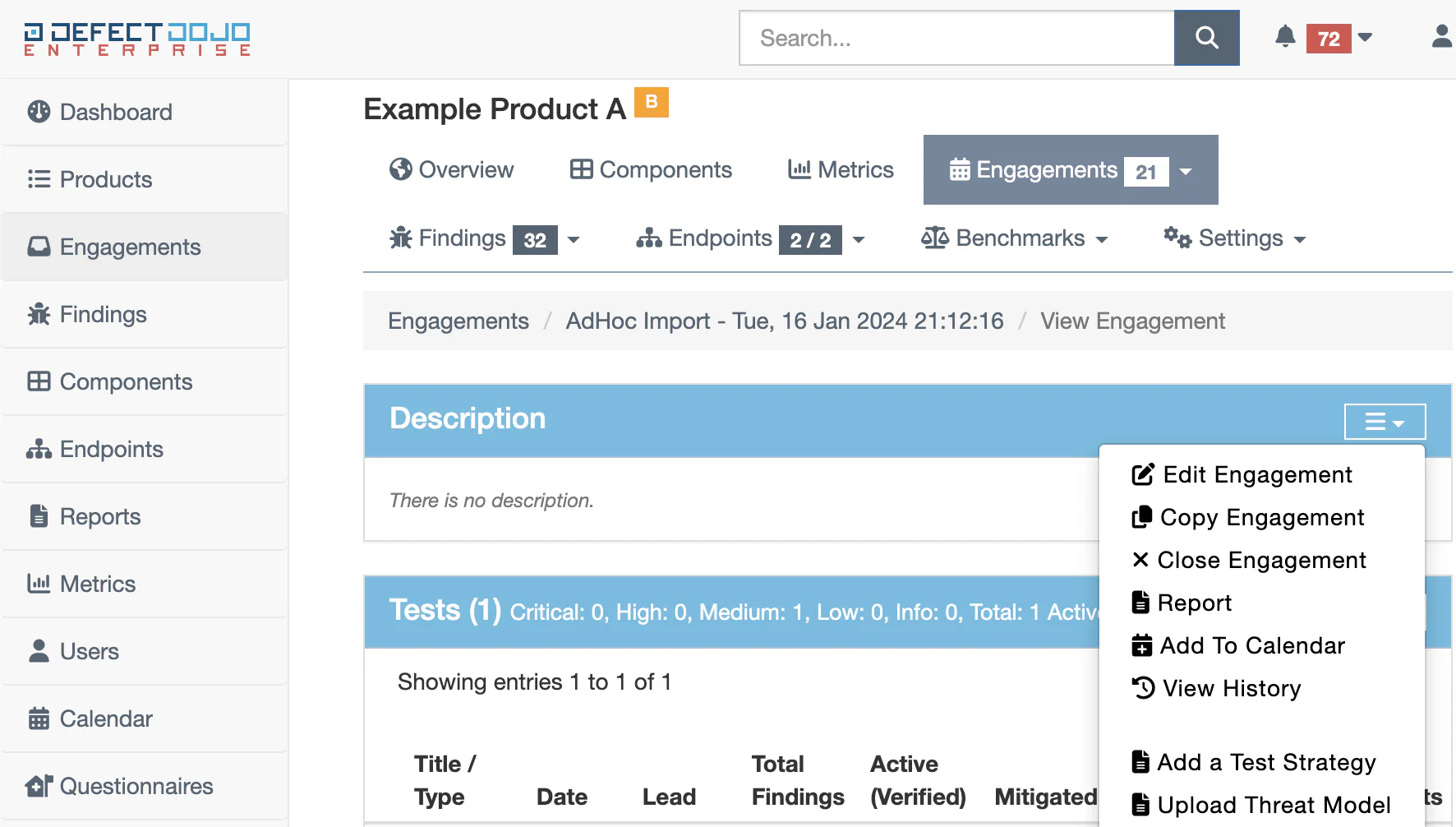Creating Issues in Jira
Before you can create an Issue in Jira, you’ll need to have:
Please see the guides above for help with this process.
How Findings are pushed to Jira
A Product with a JIRA mapping can push Findings to Jira as Issues. This can be managed in two different ways:
- Findings can be created as Issues manually, per-Finding.
- Findings can be pushed automatically if the ‘Push All Issues’ setting is enabled on a Product. (This applies only to Findings that are Active and Verified).
Additionally, you have the option to push Finding Groups to Jira instead of individual Findings. This will create a single Issue which contains many related DefectDojo Findings.
Pushing a Finding to Jira Manually
From a Finding page in DefectDojo, navigate to the JIRA heading. If the Finding does not already exist in JIRA as an Issue, the JIRA header will have a value of ‘None’.
Clicking on the arrow next to the None value will create a new Jira issue. The State the issue is created in will depend on your team’s workflow and Jira configuration with DefectDojo. If the Finding does not appear, refresh the page.
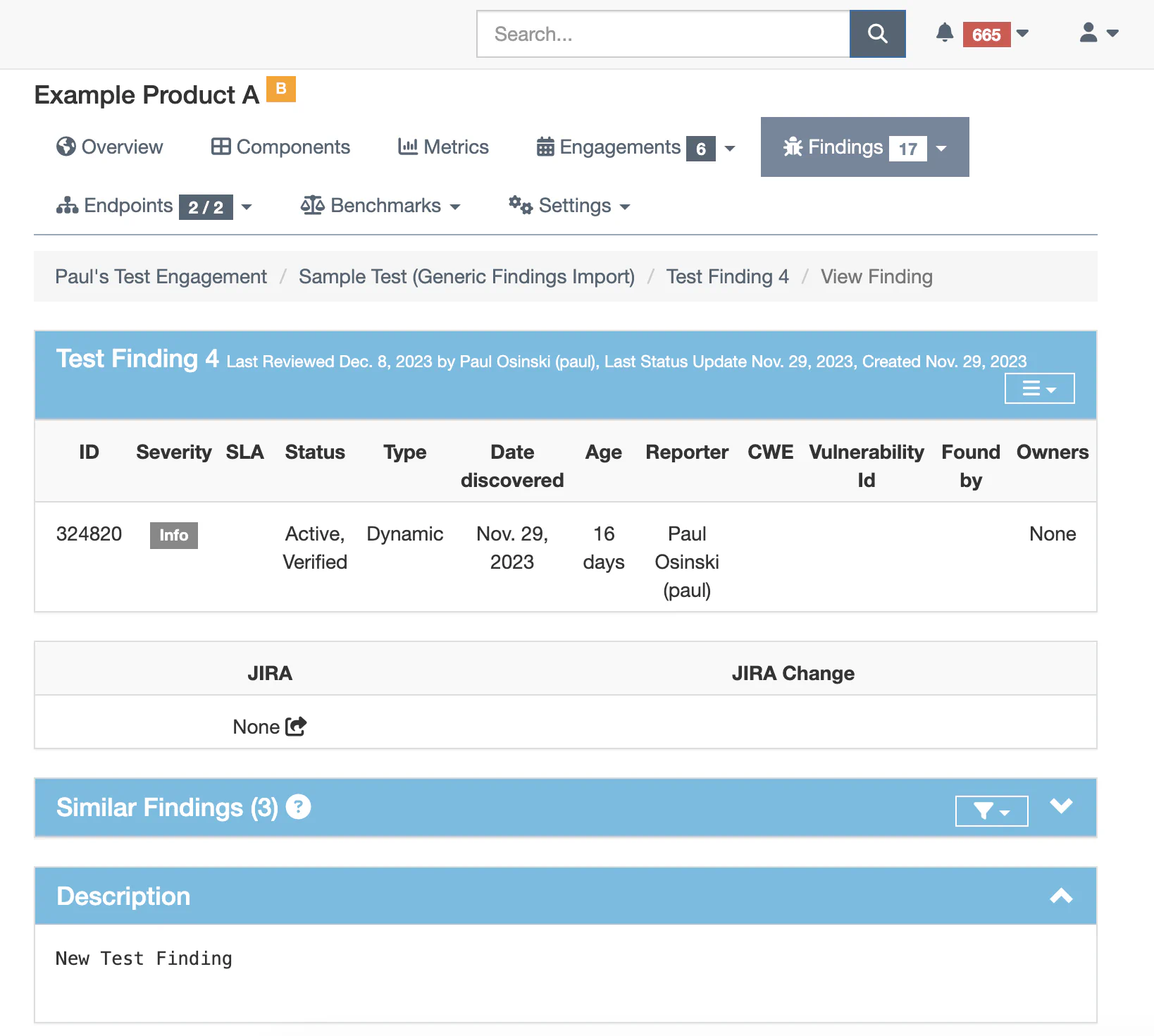
Once the Issue is created, DefectDojo will create a link to the issue made up of the Jira key and the Issue ID. This link will also have a red trash can next to it, to allow you to delete the Issue from Jira.
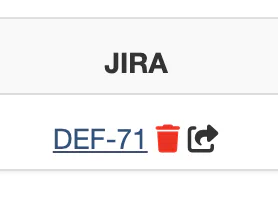
Clicking the Arrow again will push all changes made to an issue to Jira, and update the Jira Issue accordingly. If ‘Push All Issues’ setting is enabled on the Finding’s associated Product, this process will happen automatically.
How Jira Issues and Findings interact
Jira issues will impact their associated Finding in certain ways.
Jira Comments
- If a comment is added to a Jira Issue, the same comment will be added to the Finding, under the Notes section.
- Likewise, if a Note is added to a Finding, the Note will be added to the Jira issue as a comment.
Jira Status Changes
The Jira Configuration on DefectDojo has entries for two Jira Transitions which will trigger a status change on a Finding.
When the ‘Close’ Transition is performed on Jira, the associated Finding will also Close, and become marked as Inactive and Mitigated on DefectDojo. DefectDojo will record this change on the Finding page under the Mitigated By heading.
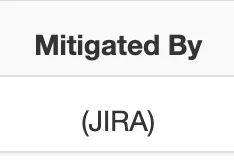
When the ‘Reopen’ Transition is performed on the Jira Issue, the associated Finding will be set as Active on DefectDojo, and will lose its Mitigated status.
Push Finding Groups as Jira Issues
If you have Finding Groups enabled, you can push a Group of Findings to Jira as a single Issue rather than separate Issues for each Finding.
The Jira Issue associated with a Finding Group cannot be interacted with or deleted by DefectDojo, however. It must be deleted directly from the Jira instance.
Automatically Create and Push Finding Groups
With Auto-Push To Jira Enabled, and a Group By option selected on import:
As long as the Finding Groups are being created successfully, the Finding Group is what will automatically push to Jira as an Issue, not the individual Findings.

Change Jira settings for a specific Engagement
Different Engagements within a Product can have different underlying Jira settings as a result. By default, Engagements will ‘inherit Jira settings from product’, meaning that they will share the same Jira settings as the Product they are nested under.
However, you can change an Engagement’s Product Key, Issue Template, Custom Fields, Jira Labels, Default Assignee to be different from the default Product settings
You can access this page from the Edit Engagement page: your-instance.defectdojo.com/engagement/[id]/edit.
The Edit Engagement page can be found from the Engagement page, by clicking the ☰ menu next to the engagement’s Description.