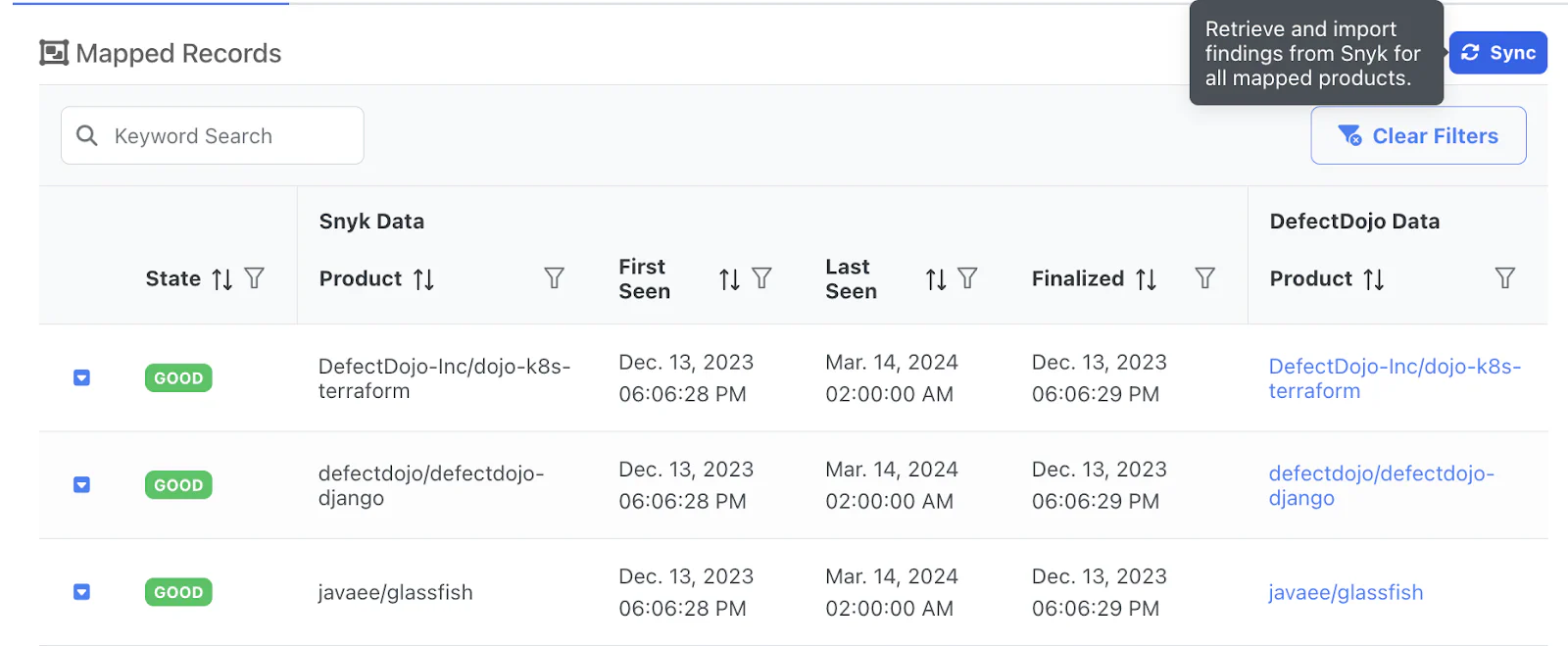Managing Operations
Note: Connectors are a DefectDojo Pro-only feature.
Once an API connector is set up, it will run two Operations on a recurring basis:
- Discover will learn the connected tool’s structure, and will create records in DefectDojo of any unmapped data;
- Sync will import new Findings from the tool based on your mappings.
Both of these Operations are managed on the Operations page of a Connector. The table will also track past runs of these Operations so that you can ensure your Connector is up to date.
To access a Connector’s Operations Page, open Manage Records & Operations for the Connector you wish to work with, and then switch to the </> Operations From (tool) tab.
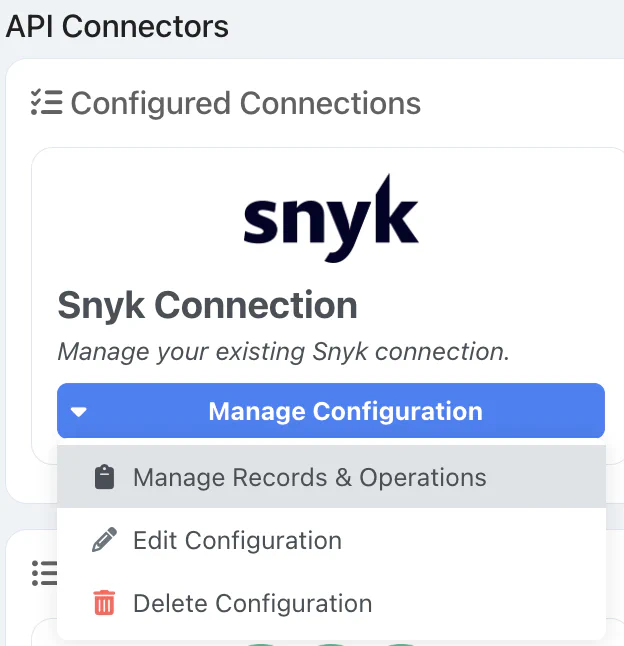
The Manage Records & Operations page can also be used to handle Records; which are the individual Product mappings of your connected tool. See Managing Records for more information.
The Operations Page
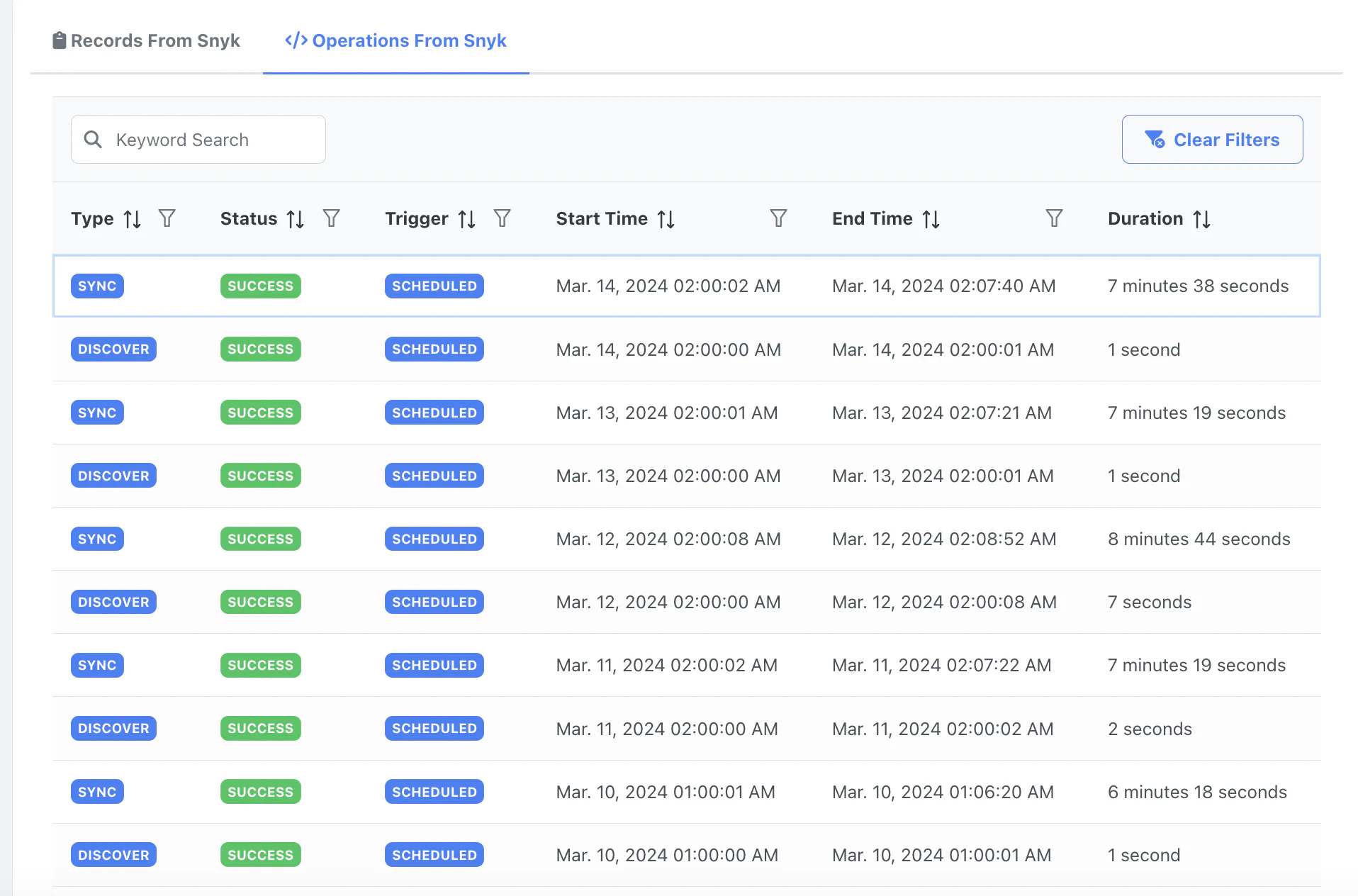
Each entry on the Operations Page’s table is a record of an operation event, with the following traits:
- Type describes whether the event was a Sync or a Discover operation.
- Status describes whether the event ran successfully.
- Trigger describes how the event was triggered - was it a Scheduled operation which ran automatically, or a Manual operation which was triggered by a DefectDojo user?
- The Start & End Time of each operation is recorded here, along with the Duration.
Discover Operations
The first step a DefectDojo Connector needs to take is to Discover your tool’s environment to see how you’re organizing your scan data.
Let’s say you have a BurpSuite tool, which is set up to scan five different repositories for vulnerabilities. Your Connector will take note of this organizational structure and set up Records to help you translate those separate repositories into DefectDojos Product/Engagement/Test hierarchy.
Creating New Records
Each time your Connector runs a Discover operation, it will look for new Vendor-Equivalent-Products (VEPs). DefectDojo looks at the way the Vendor tool is set up and will create Records of VEPs based on how your tool is organized.
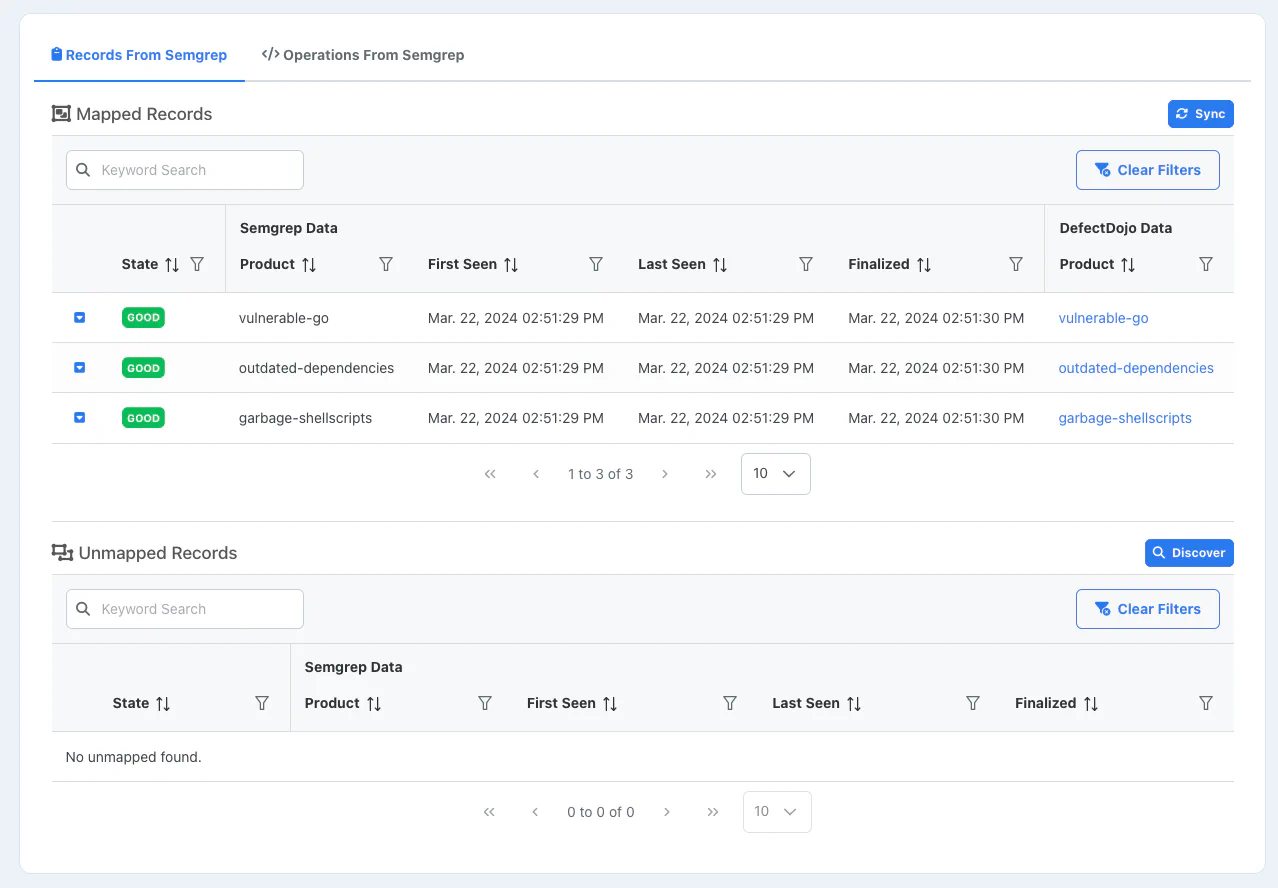
Run Discover Manually
Discover operations will automatically run on a regular basis, but they can also be run manually. If you’re setting up this Connector for the first time, you can click the Discover button next to the Unmapped Records header. After you refresh the page, you will see your initial list of Records.
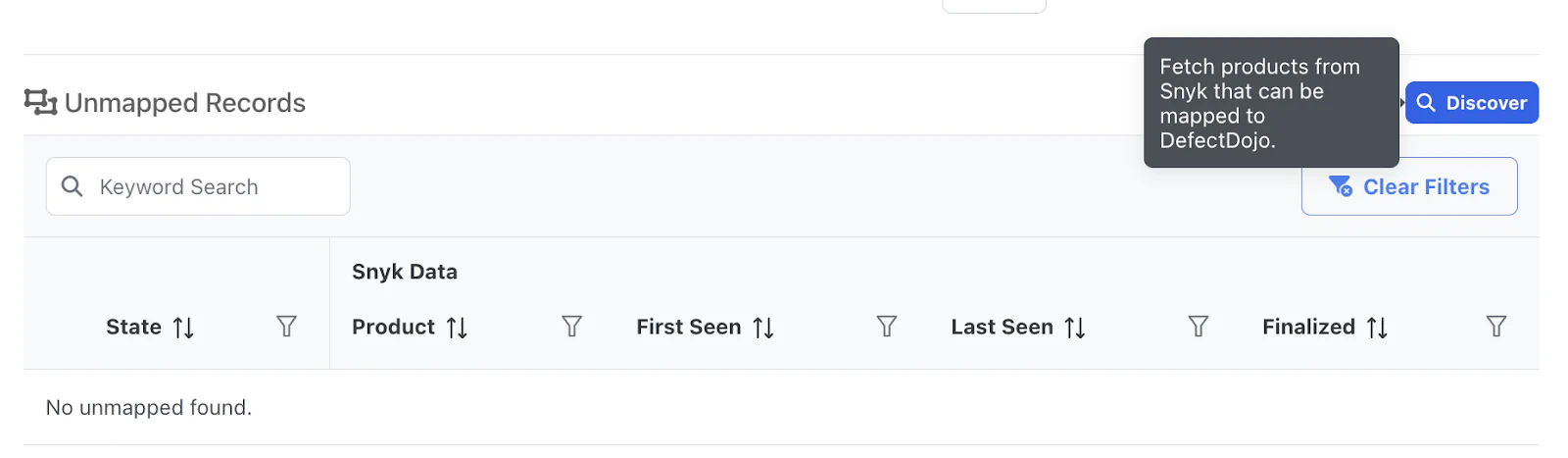
To learn more about working with records and setting up mappings to Products, see our guide to Managing Records.
Sync Operations
On a daily basis, DefectDojo will look at each Mapped Record for new scan data. DefectDojo will then run a Reimport, which compares the state of existing scan data to an incoming report.
Where is vulnerability data stored?
- DefectDojo will create an Engagement nested under the Product specified in the Record Mapping. This Engagement will be called Global Connectors.
- The Global Connectors Engagement will track each separate Connection associated with the Product as a Test.
- On this sync, and each subsequent sync, the Test will store each vulnerability found by the tool as a Finding.
How Sync handles new vulnerability data
Whenever Sync runs, it will compare the latest scan data against the existing list of Findings for changes.
- If there are new Findings detected, they will be added to the Test as new Findings.
- If there are any Findings which aren’t detected in the latest scan, they will be marked as Inactive in the Test.
To learn more about Products, Engagements, Tests and Findings, see our Product Hierarchy Overview.
Running Sync Manually
To have DefectDojo run a Sync operation off-schedule:
- Navigate to the Manage Records & Operations page for the connector you want to use. From the API Connectors page, click the drop-down menu on the Connector you wish to work with, and select Manage Records & Operations.
- From this page, click the Sync button. This button is located next to the Mapped Records header.