Set up an additional Cloud instance
The process for adding a second Cloud instance is more or less the same as adding your first instance. This guide assumes you’ve already set up your initial DefectDojo server, and have an agreement with our Sales team to add another instance.
If you have not already requested an additional Cloud instance, please contact before proceeding.
Step 1: Open the New Subscription process
You can start this process from the following link: https://cloud.defectdojo.com/accounts/onboarding/step_1, or by clicking 🛒 New Subscription from the Cloud Manager page (cloud.defectdojo.com).
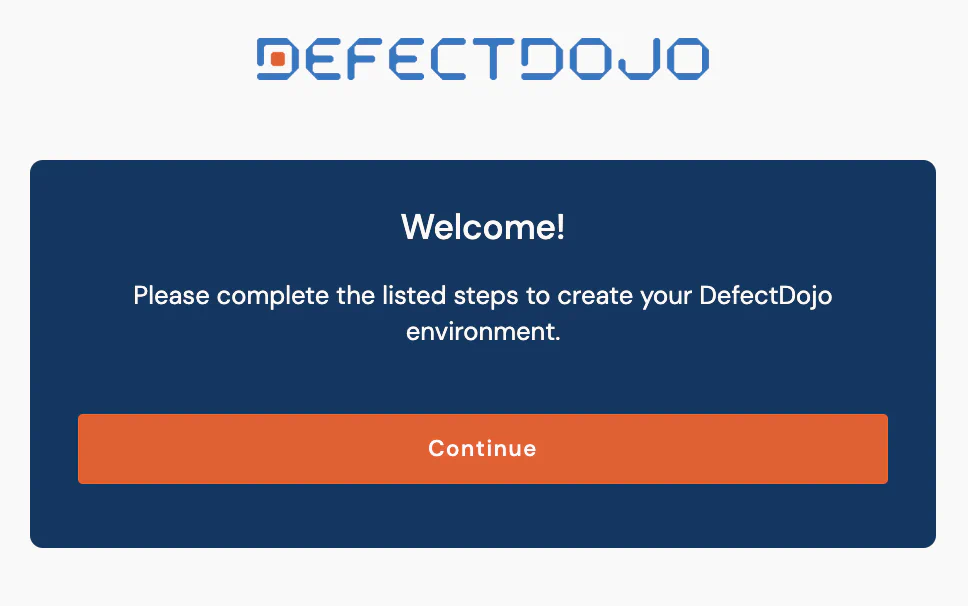
Step 2: Set your Server Label
Enter your company’s Name and the Server Label you want to use with DefectDojo. You will then have a custom domain created for your DefectDojo instance on our servers.
Keep your company name the same as before, but create a new Server Label and check the “Use Server Label in Domain” button, so that you can easily differentiate between your servers.
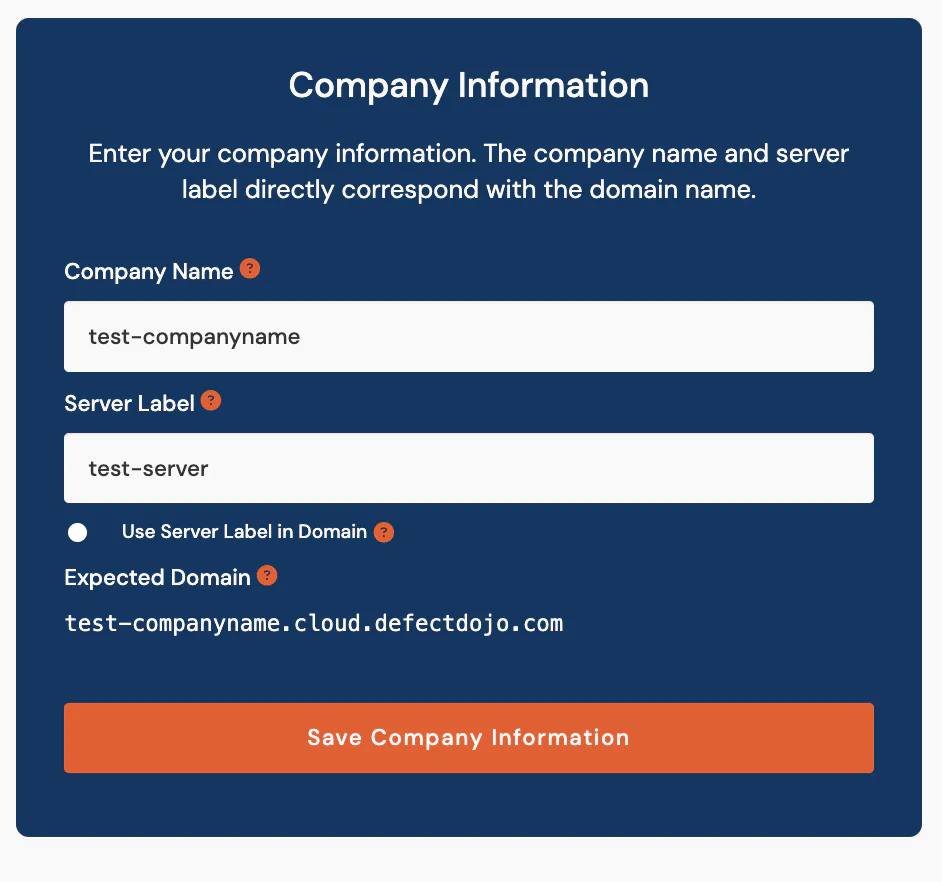
Step 3: Select a Server Location
Select a Server Location from the drop-down menu. As before, we recommend selecting a server that is geographically closest to your users to reduce server latency.
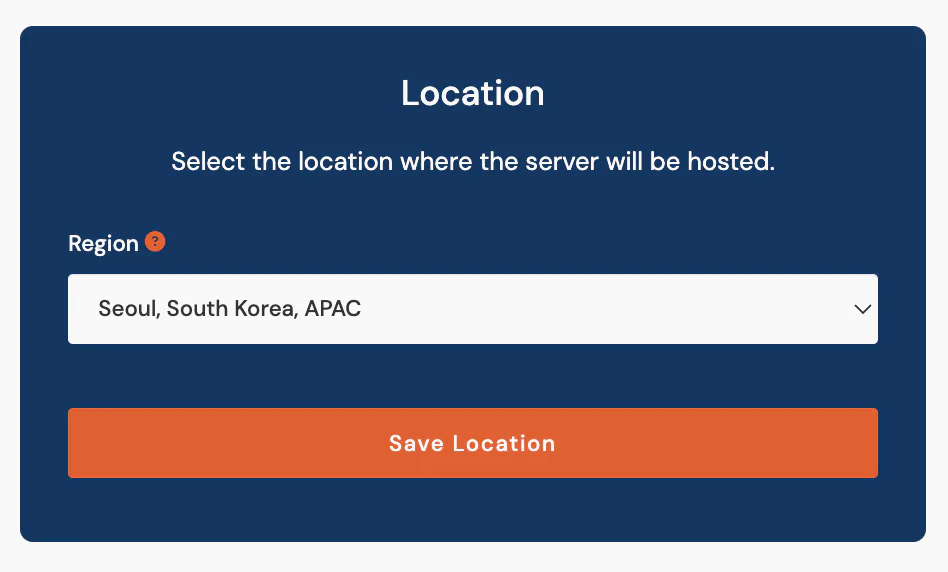
Step 4: Configure your Firewall Rules
Enter the IP address ranges, subnet mask and labels that you want to allow to access DefectDojo. Additional IP addresses and rules can be added or changed by your team after your instance is up and running.
If you wish, these firewall rules can be different from the rules on your main DefectDojo instance.
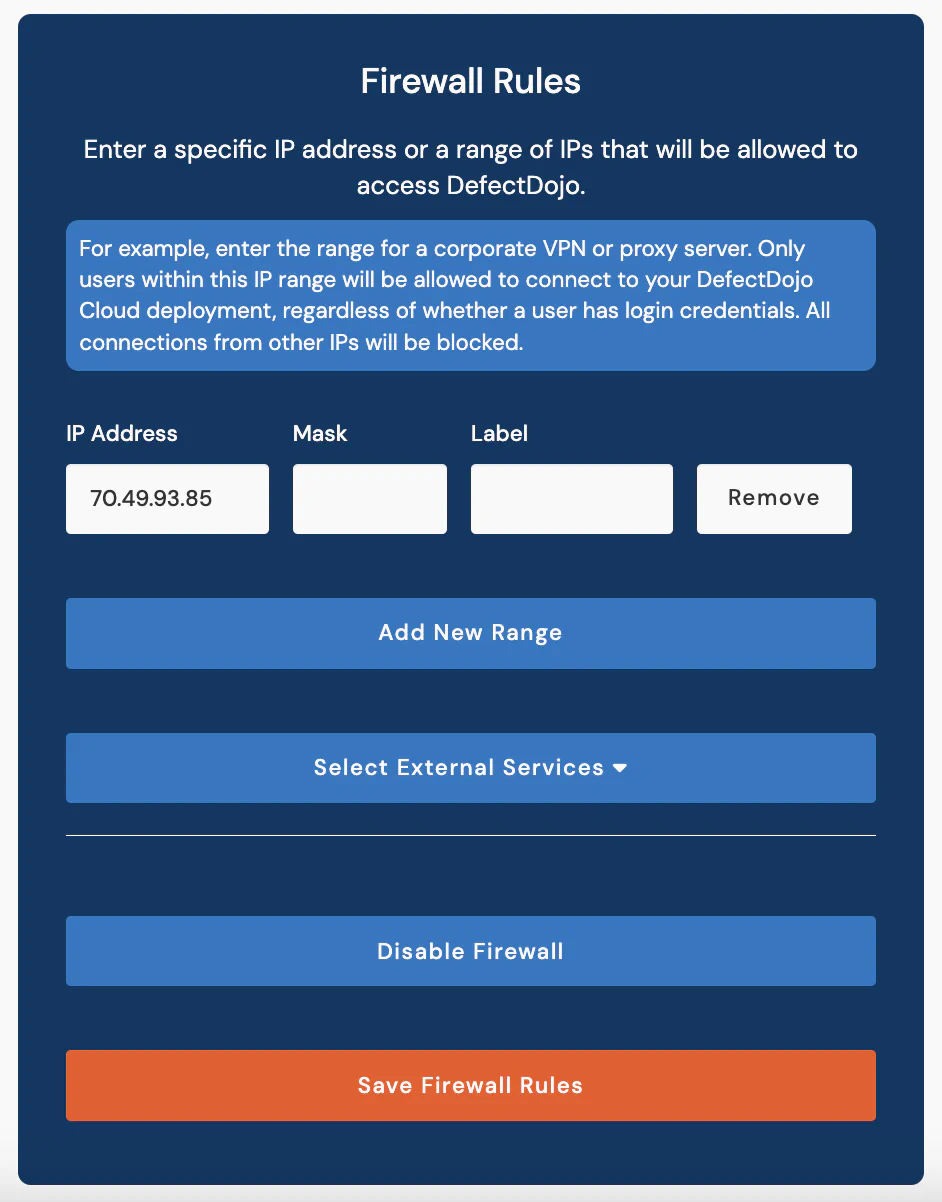
If you want to use external services with this instance (GitHub or JIRA), check the appropriate boxes listed under Select External Services.
You can also proceed without a firewall by selecting Proceed Without Firewall. Your firewall can be re-enabled later.
Step 5: Confirm your Plan type and Billing Frequency
At the end of our process, you’ll be put in touch with our sales team, who can accurately quote your new server. We recommend you select the Plan Type which has the server specifications you require for the new instance.
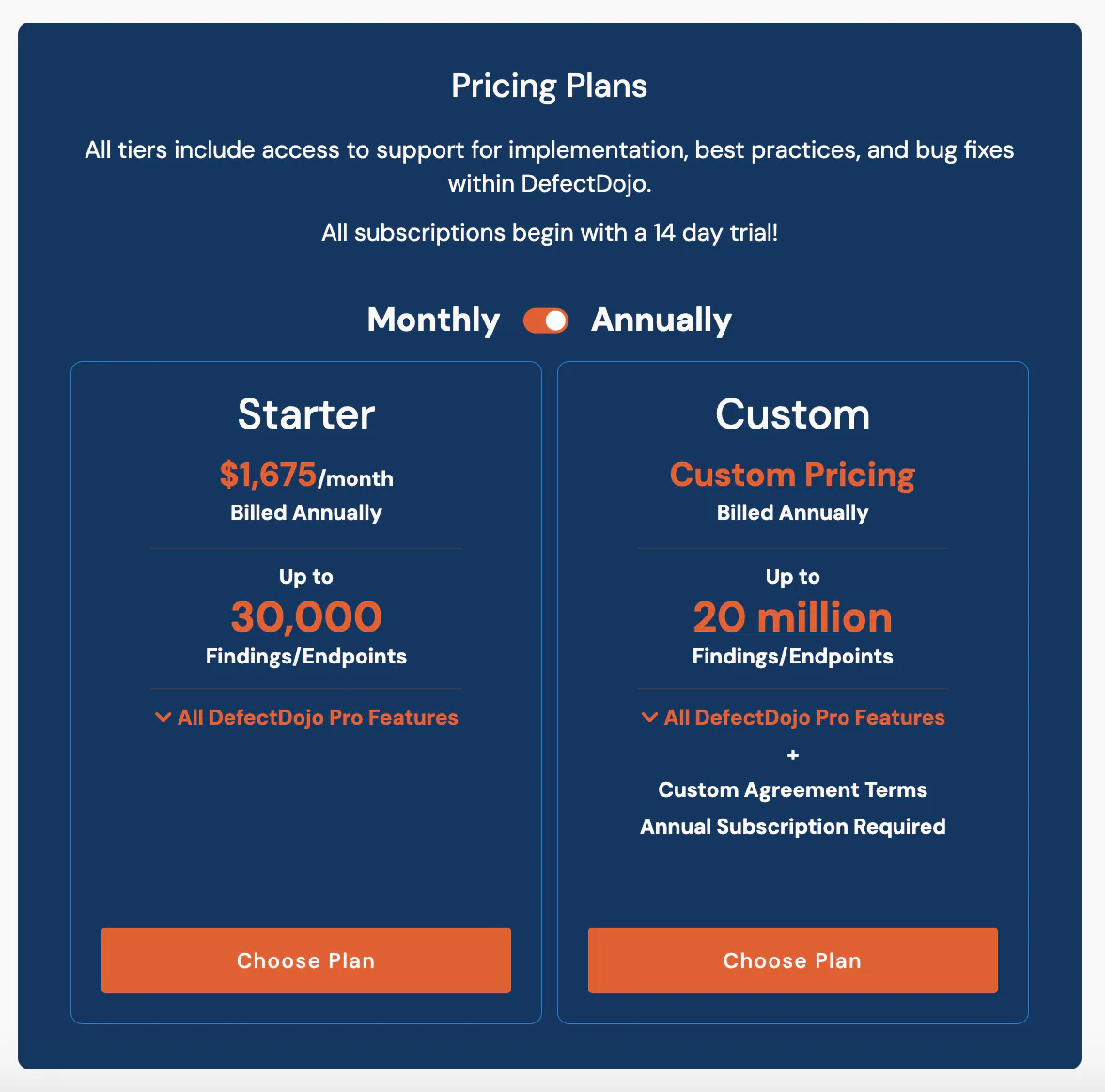
A second server may not require the same storage, CPU and RAM requirements as your ‘main’ instance, but this will depend on your team’s technical requirements.
Step 6: Review and Submit your Request
We’ll prompt you to look over your request one more time. Once submitted, only Firewall rules can be changed by your team without assistance from Support.
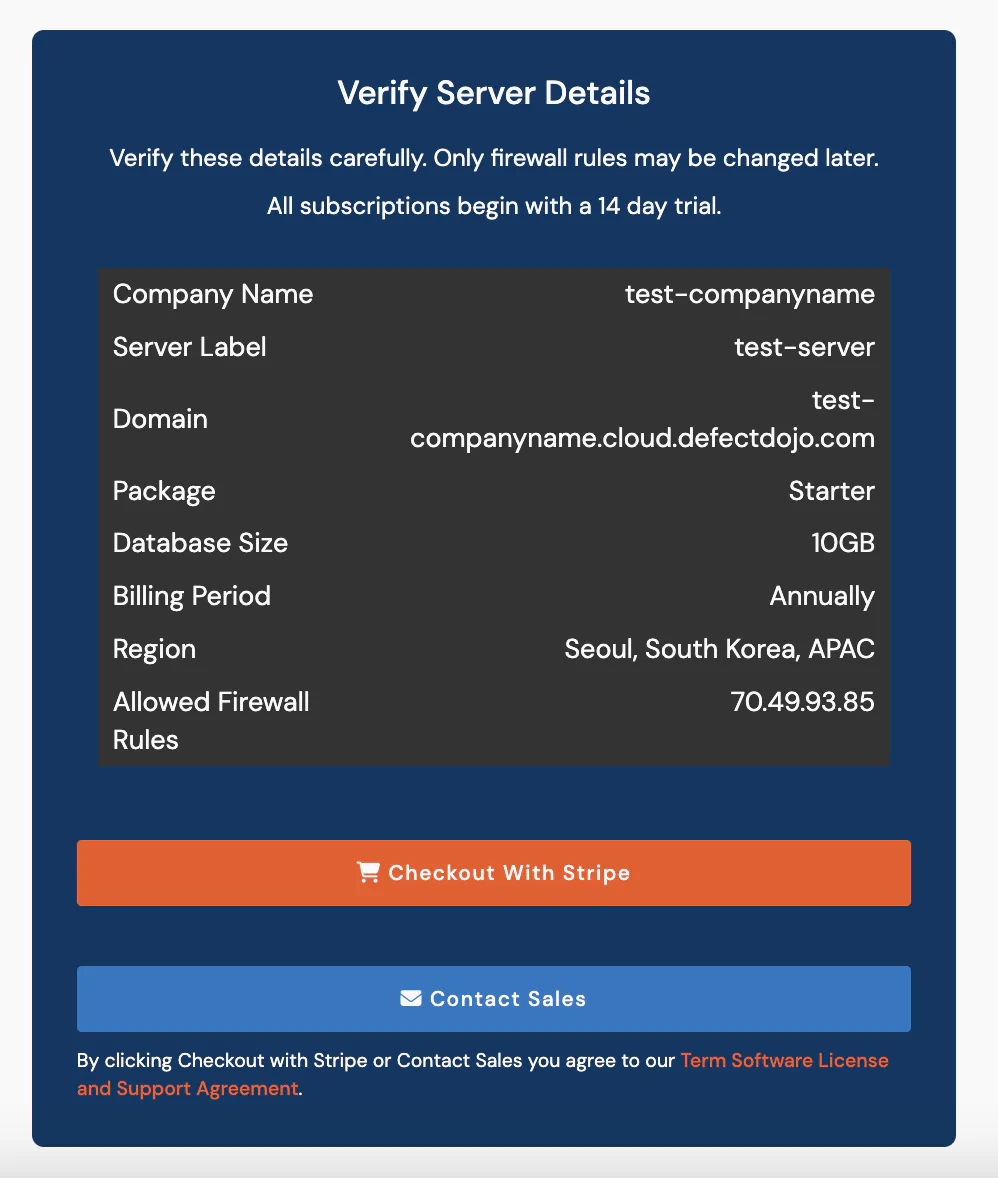
After reviewing and accepting DefectDojo’s License and Support Agreement, you can proceed to Checkout With Stripe, or if you have an existing billing arrangement you can click Contact Sales.
Our Support team will reach out to you with login credentials when your server has been approved and provisioned.
